Logging in to your RONIN Isolate AWS WorkSpace
RONIN Isolate has been designed to only be able to be accessed via a secure enclave of machines called WorkSpaces. In this blog post we describe the process of connecting to your WorkSpace for the first time.

RONIN Isolate has been designed to only be able to be accessed via a secure enclave of machines. By default, these machines are set up as "WorkSpaces" in AWS. To connect to RONIN Isolate, an Administrator will need to create a WorkSpace for you and you will need to login to this WorkSpace each time you wish to connect to RONIN Isolate. This blog post will describe the process of connecting to your WorkSpace for the first time.
1. Set your WorkSpace password
When your RONIN Administrator has created a WorkSpace for you, you will receive an email that includes some information you will need to set up and connect to your AWS WorkSpace. The first step is to click the link provided in the email which will take you to a webpage where you can set a password for your WorkSpace. Ensure the password you create is secure, and ensure you store your username and password somewhere safe - you will need these each time you log in to your WorkSpace.
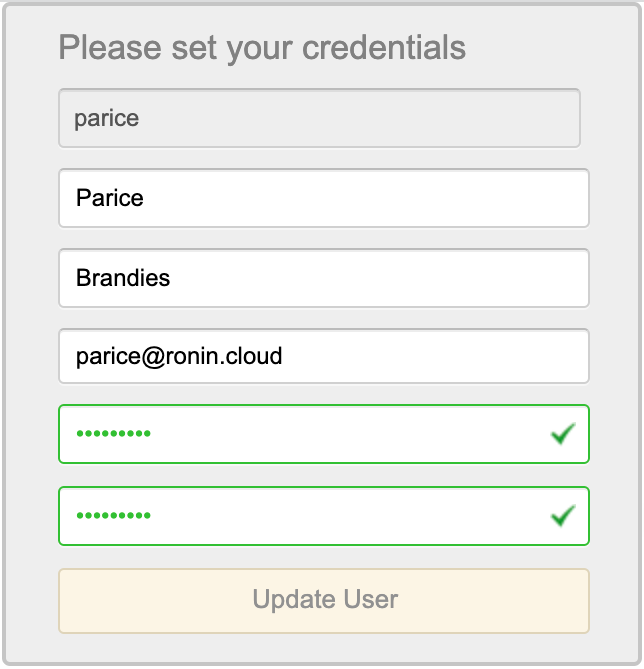
2. Download the AWS WorkSpace client
Once your password is successfully set, you will be redirected to a webpage where you can download the AWS WorkSpace client for your operating system. Once the client has been downloaded, install and launch the client.
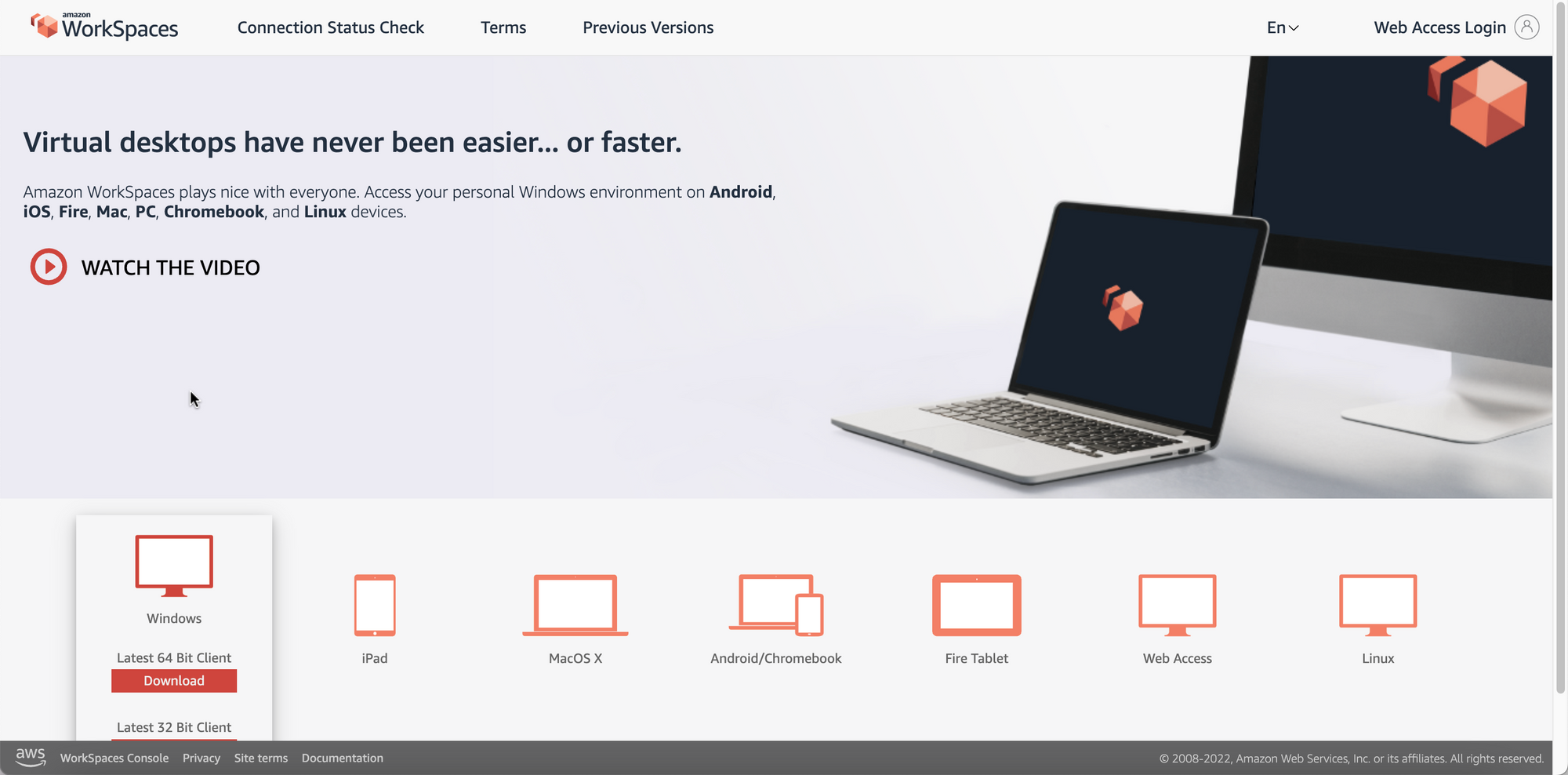
3. Login to your AWS WorkSpace
When the client launches, you will be prompted to enter a registration code. This code can be found in the email described in Step 1. You will then be asked for your WorkSpace username and password. If you have forgotten your username, it is provided in the email. If you have forgotten your password, a RONIN Administrator will need to reset it for you.
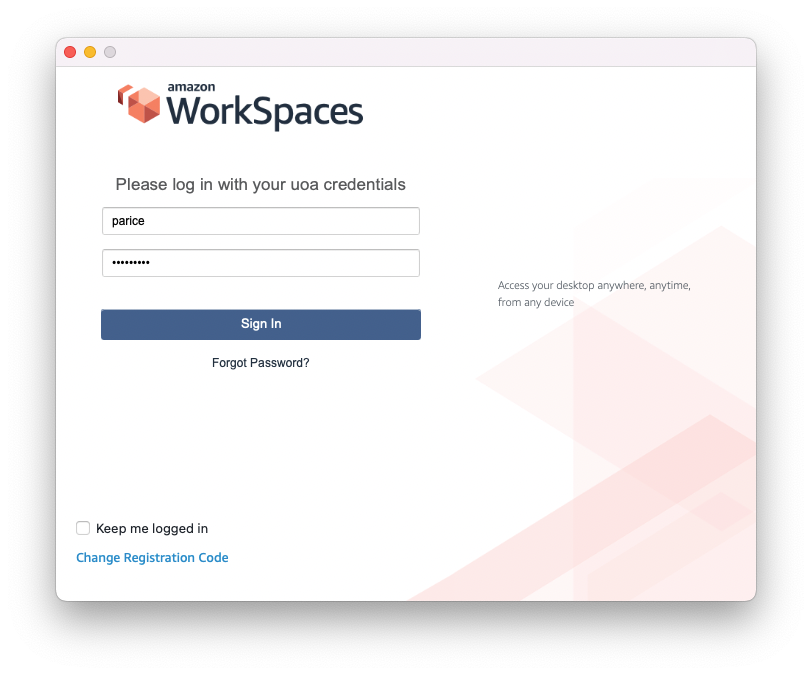
4. Connect to RONIN Isolate
Now that you are in your AWS WorkSpace (which is essentially your own secure desktop in the cloud), you will be able to connect to your RONIN Isolate. Just navigate to the RONIN Isolate URL in your preferred browser. Your credentials for logging in to RONIN Isolate may be different to those you used to login to your WorkSpace (your credentials for RONIN will either be set via your institution's identity provider, or via an email from RONIN).
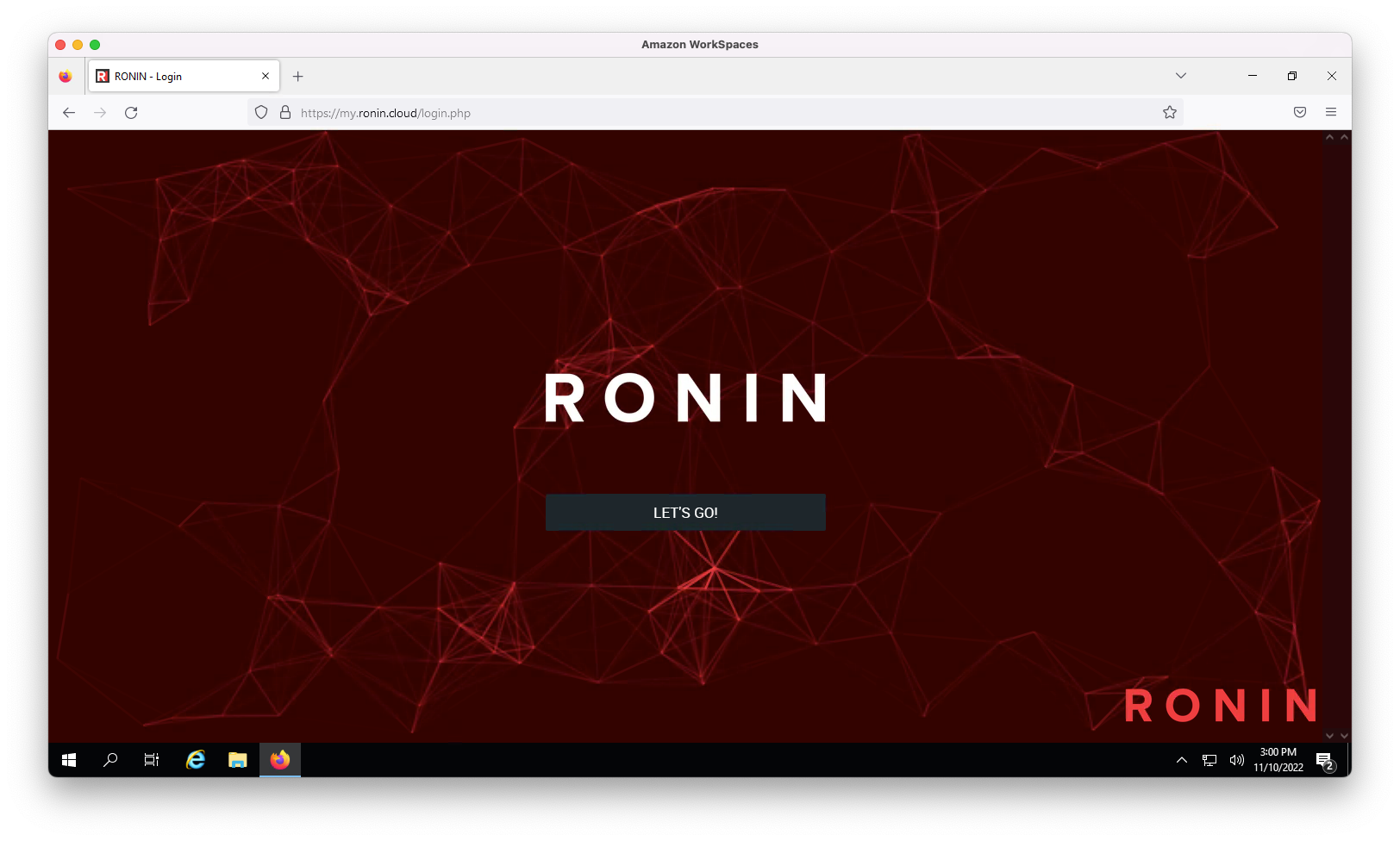
You can also download our free desktop application RONIN LINK on your WorkSpace to make it easier to connect to your RONIN machines and launch virtual desktops on those machines, i.e. your personal desktop, using the WorkSpace desktop, to launch a virtual desktop on your RONIN machine = triple desktop inception!
Note: You will likely need to go into the RONIN LINK settings (which can be found in the top right corner of the main RONIN LINK window) and edit the RONIN LINK DNS Servers to be able to connect to your machines. Your RONIN Administrator should be able to tell you what DNS Server should be used.
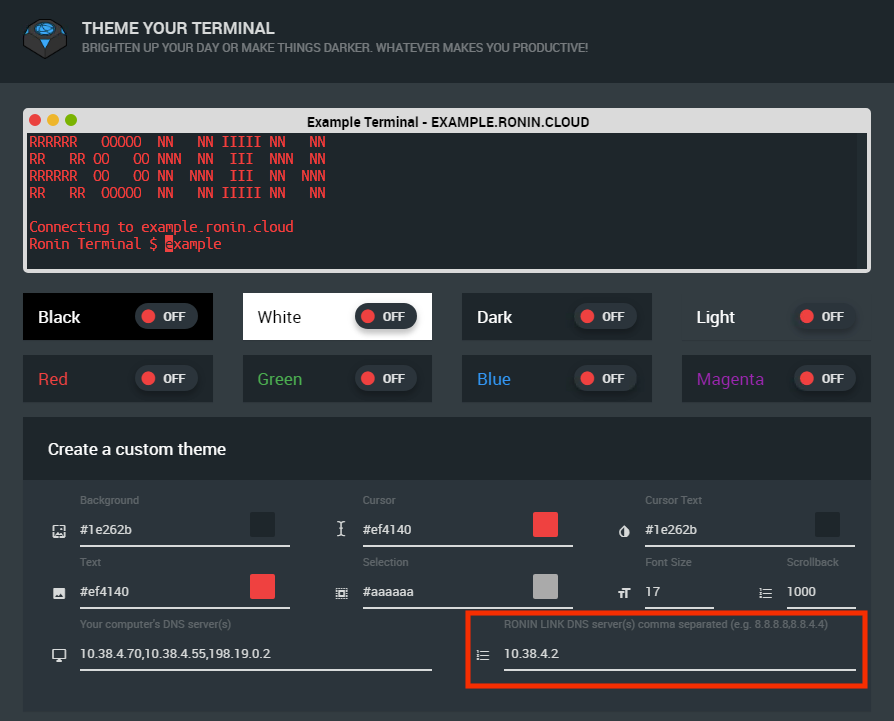
That's all there is to it! Each time you need to connect to RONIN Isolate, just launch the AWS WorkSpaces application, enter your username and password, and cloud compute away!


