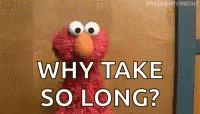Enabling Cost Allocation Tags for Your New RONIN Account
To make sure all the resources that RONIN orchestrates for you are tracked correctly against the billing of the AWS account, we need the root owner of the account to enable the cost allocation tags in the AWS account.
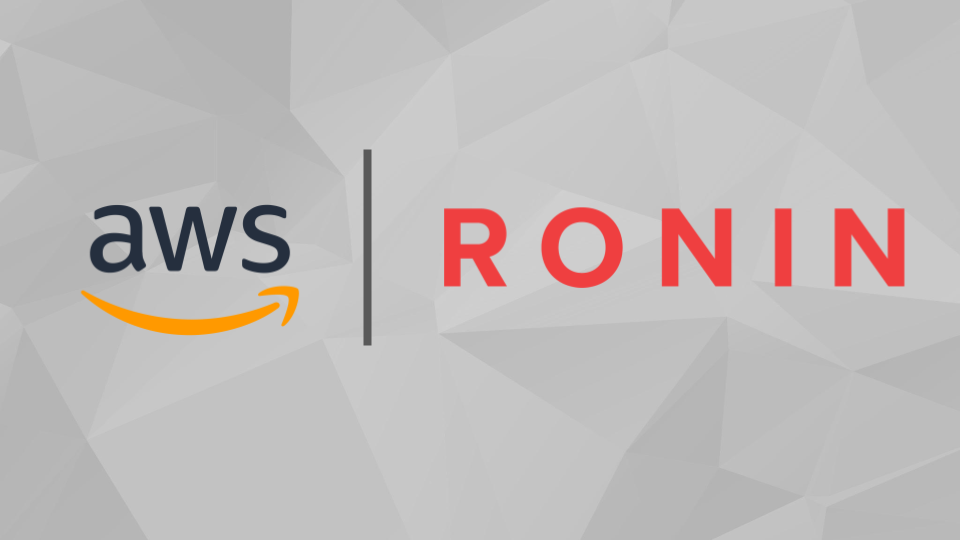
To make sure all the resources that RONIN orchestrates for you are tracked correctly against the billing of the AWS account, we need the root owner of the account to enable the cost allocation tags in the AWS account. Please follow the steps below:
- Login to your AWS account using the root credentials
a. This must be the management account if using AWS Organizations
b. Detailed Billing Reports must be enabled on your console. - Go to the Billing and Cost Management console
- In the navigation pane, choose Cost Allocation Tags.
- Select the tags as per below:
- aws-parallelcluster-attributes
- aws-parallelcluster-filesystem
- aws-parallelcluster-networking
- billing_code
- created_by
- dns
- hpc_dns
- Name
- os_desc
- purchase_order
- ronin-parallelcluster-attributes
- ronin-parallelcluster-filesystem
- ronin-parallelcluster-networking
- ronin:cloudformation:stack-name
- RPID
5. Choose Activate.
💡
It can take up to 24 hours for tags to activate within AWS.