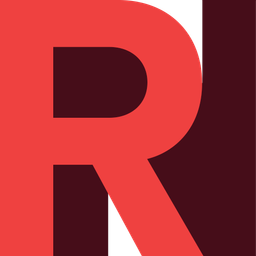Managing your Machines in RONIN
The Machine Summary screen is your go-to for everything machine related!
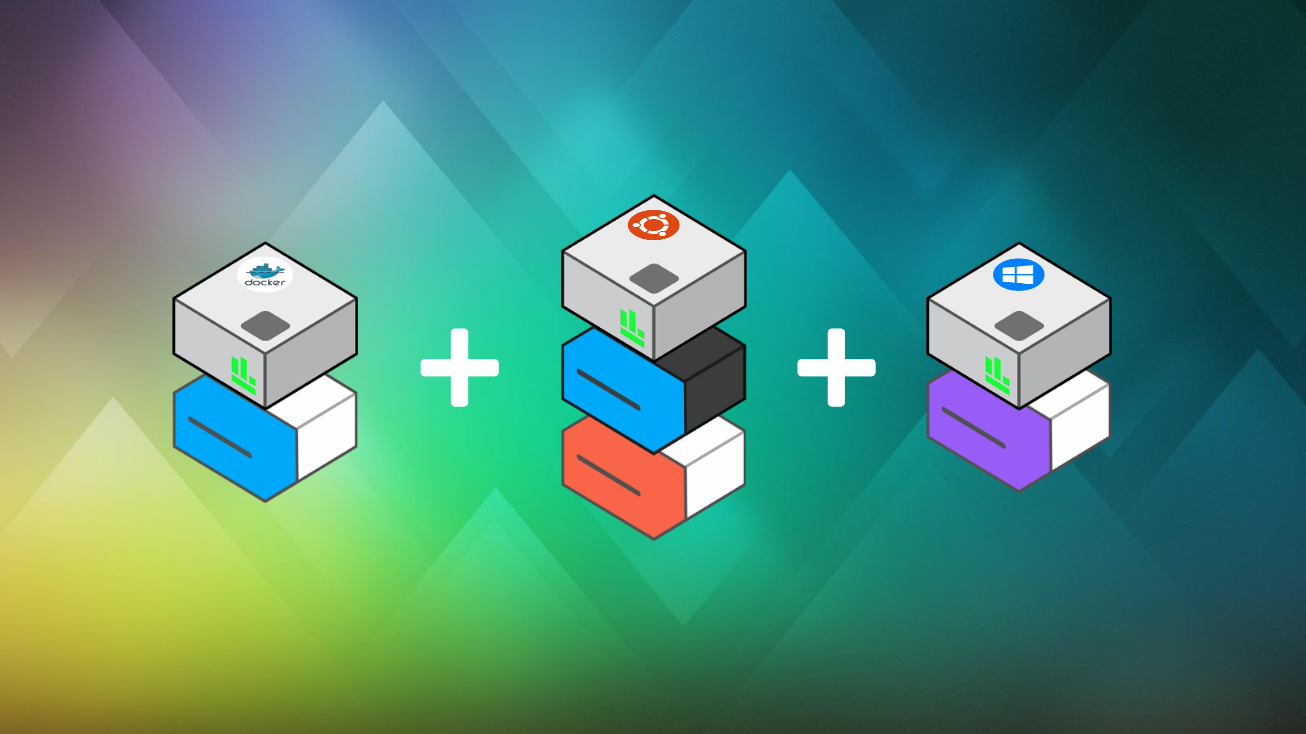
To get to the machine summary page, click the Machine dropdown to reveal the Machine Summary link.
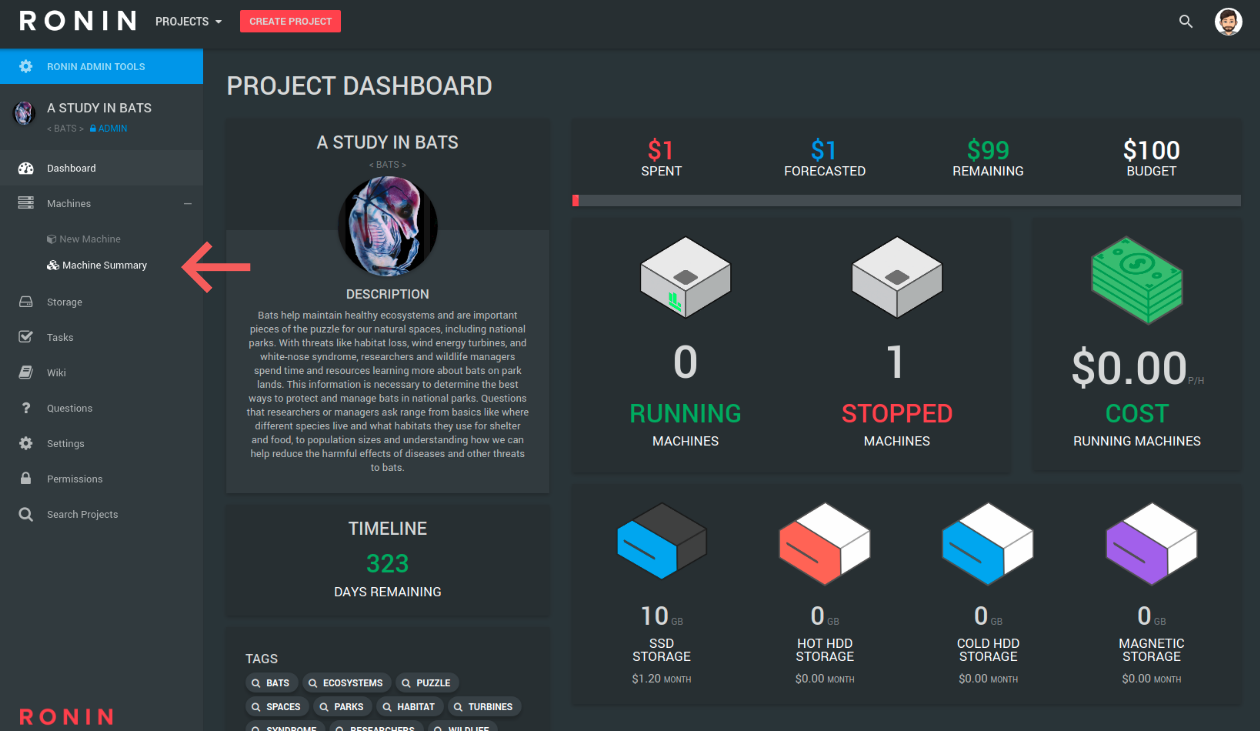
The Machine Summary screen is your go-to for everything machine related! There's a lot on this page to explain, so it's natural to feel a little overwhelmed when seeing all of this information.
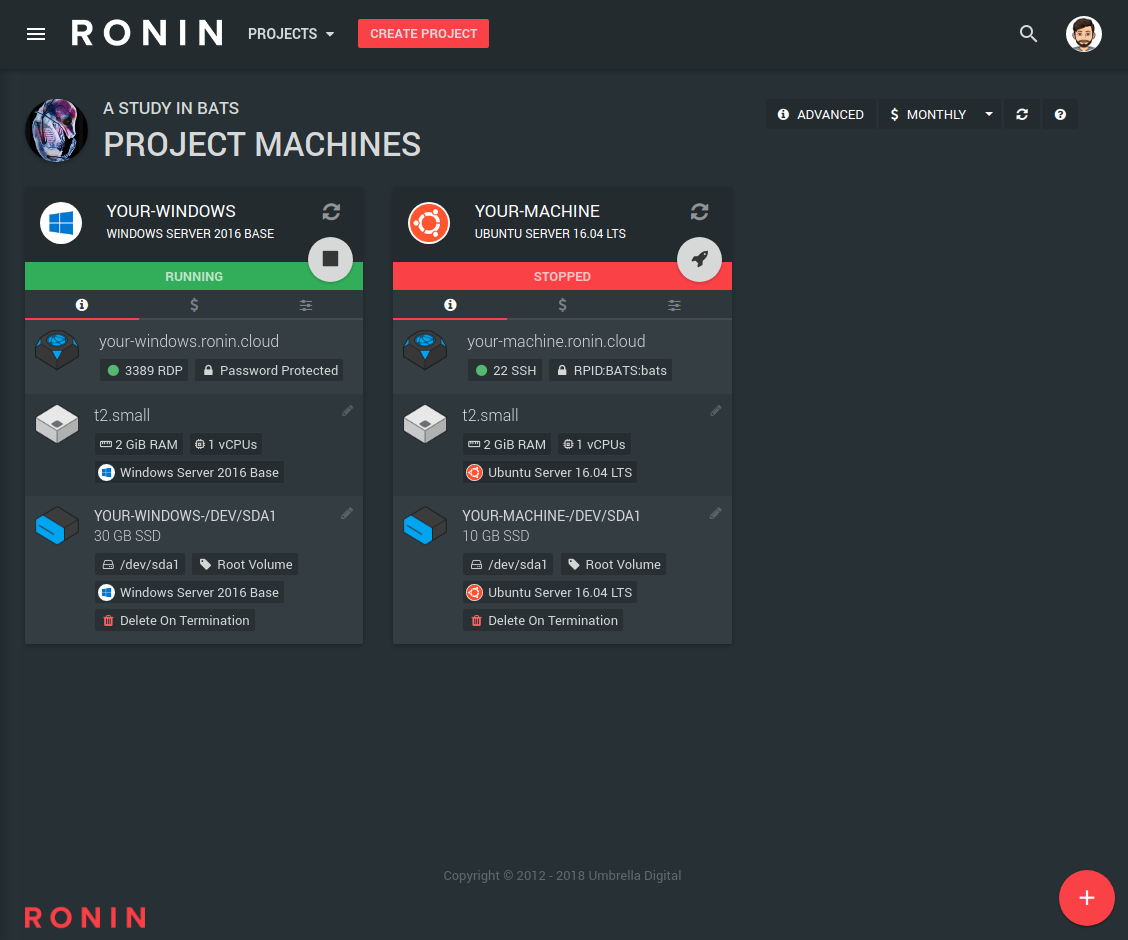
Each machine is represented as a card, and details, costs and actions all sit within these cards.
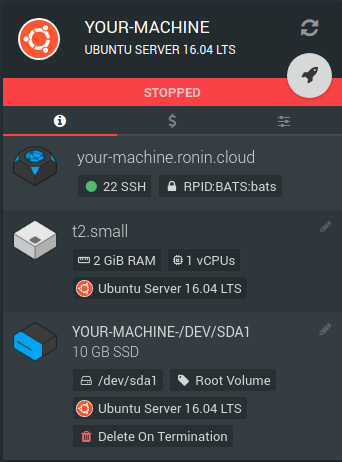
Let's go through what each section does, starting from the top.
The top part of the card displays your machine name and what operating system it is currently running.
Clicking the refresh icon will update the card with the machine's current status.
When your machine is stopped, clicking the rocket button will start the machine!
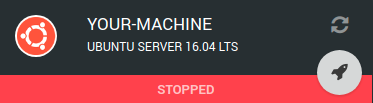
And when your machine is running, clicking the stop button will stop your machine.
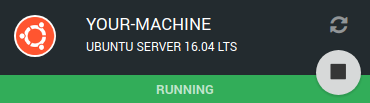
This is treated as a normal machine shutdown, just like if you were to shut it down yourself.
Below this, three tabs!
Information Tab
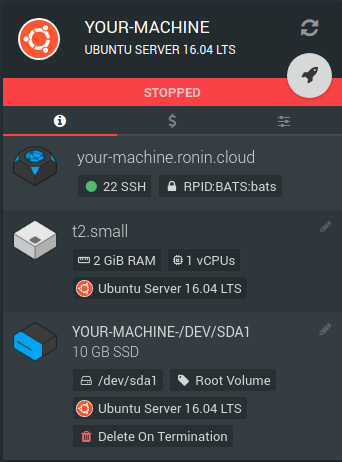
- Machine Address
- The port open for connecting to the machine
- The key needed to connect to it
- Amount of RAM and vCPUs
- The original operating system
- The pencil icon is for changing your machine
- The mount point, where to find this storage (eg /dev/sda1)
- A flag for whether this is a Root Volume
- The original operating system for this storage
- Whether this will be kept or deleted when this machine is terminated
- This can be toggled with a click - try it!
The storage attached to this machine

The machine type (this example - t2.small)

The machine's basic operating information such as DNS, which ports are open and the key you used

Cost Tab
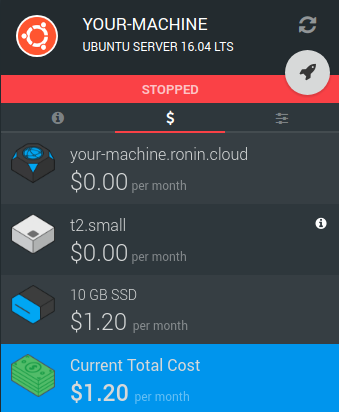
Total costs - a summary of all three!

Monthly Storage costs and

Machine costs per month (machines that are stopped cost $0.00)

Address costs per month (always $0.00, your gift from RONIN)

Settings Tab ()
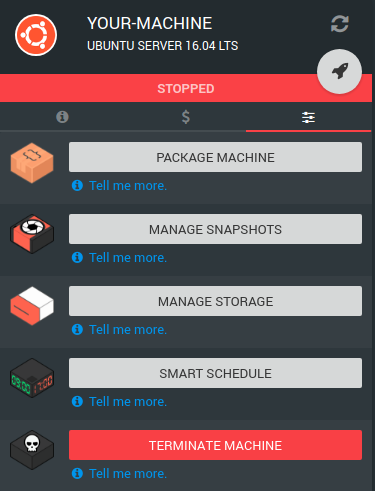
Terminate Machine - shows the Terminate Machine Modal==

Smart Schedule - shows the Smart Schedule Modal

Manage Storage - shows the Storage Modal

Manage Snapshots - shows the Snapshots Modal

Package Machine - shows the Package Machine Modal

Lets not forget; the buttons in the top right corner of the screen

- Monthly - toggles a weekly / monthly view of costs in the cost tab.
- Cards vs Table - toggles whether your machines are shown in a card or table view
- Filter - Allows you to search through your machines
- Launch - Starts ALL machines in the project
- Stop - Stops ALL machines in the project
- Refresh - Refreshes all machines.
- Question - Quick help view.
And the red + button at the bottom right of the screen takes you to the create-a-machine
Looking for more machine help? Check out the collection of blog posts below: