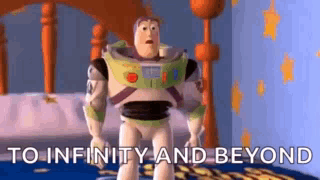Connect Your Linux Machine to Your Object Storage Bucket with AWS Command Line Interface
Unfortunately there doesn't seem to be many nice 'clickety click' interfaces for moving files between Linux and Object Stores... But that's ok! Let's get started!
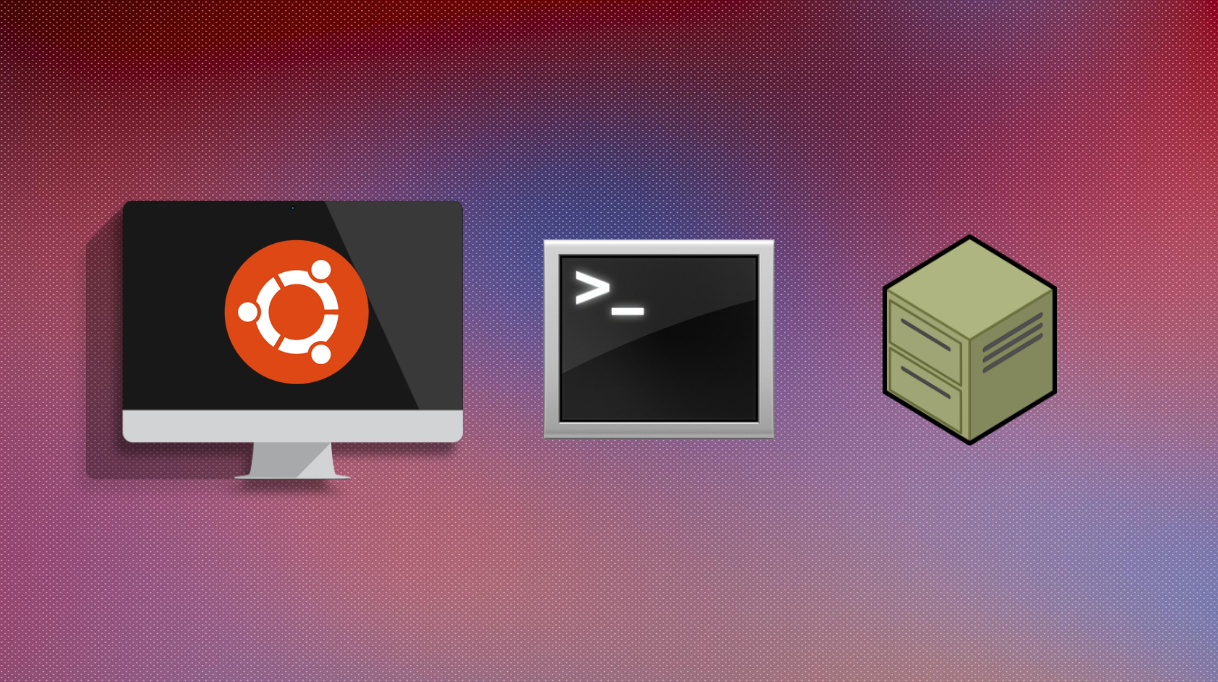
Unfortunately there doesn't seem to be many nice 'clickety click' interfaces for moving files between Linux and Object Stores... But that's ok! Being on Linux means you're probably familiar with Command Lines by now.
If you haven't created a store and key already, you'll want to read the Object Storage article on how to do so before returning here
If you're a Windows or Mac user, you want this article on connecting to an object store via Cyberduck
I have an Object Store already, lets get started!
Step 1 - Download and Setup the Amazon Command Line Interface (CLI)
Amazon provide a wonderful article on installing the CLI here
If you're not sure whether you have already, run in a terminal
which awsand if nothing is returned, you need to install.
Step 2 - Open your key file for configuration
You will need to open your downloaded csv file that was created when you made the object store (eg. bucket.store.ronin.cloud.csv)
Step 3 - Configure the CLI to use your newly generated key
Run the following command in your terminal window, and enter the following prompts.
aws configureAWS Access Key ID - Located in your downloaded key file
AWS Secret Access Key - Located in your downloaded key file
Default region name - Located on the object store info page in RONIN
Default output format - JSON
All the info you need to connect can be seen from the Object Storage Menu shown below
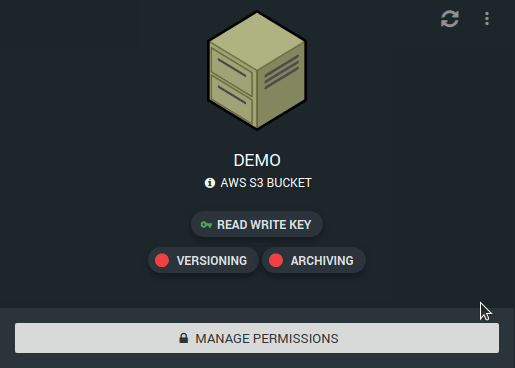
Step 4 - Connect to your object store!
To see all the cool commands you can use with the Object Store, check out this article on using the AWS S3 CLI
For example, to list the files in your bucket:
aws s3 ls s3://bucket.store.ronin.cloudBecause buckets are empty when you create them, I copied a couple text files in there (with the cp command) and then the above command to show it does work :)
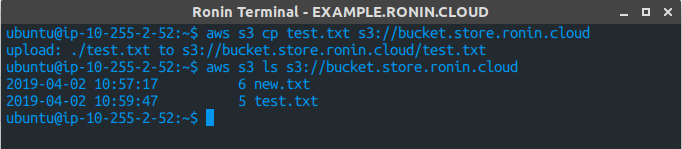
Well done, you're now ready to use your Object Store with infinite storage!