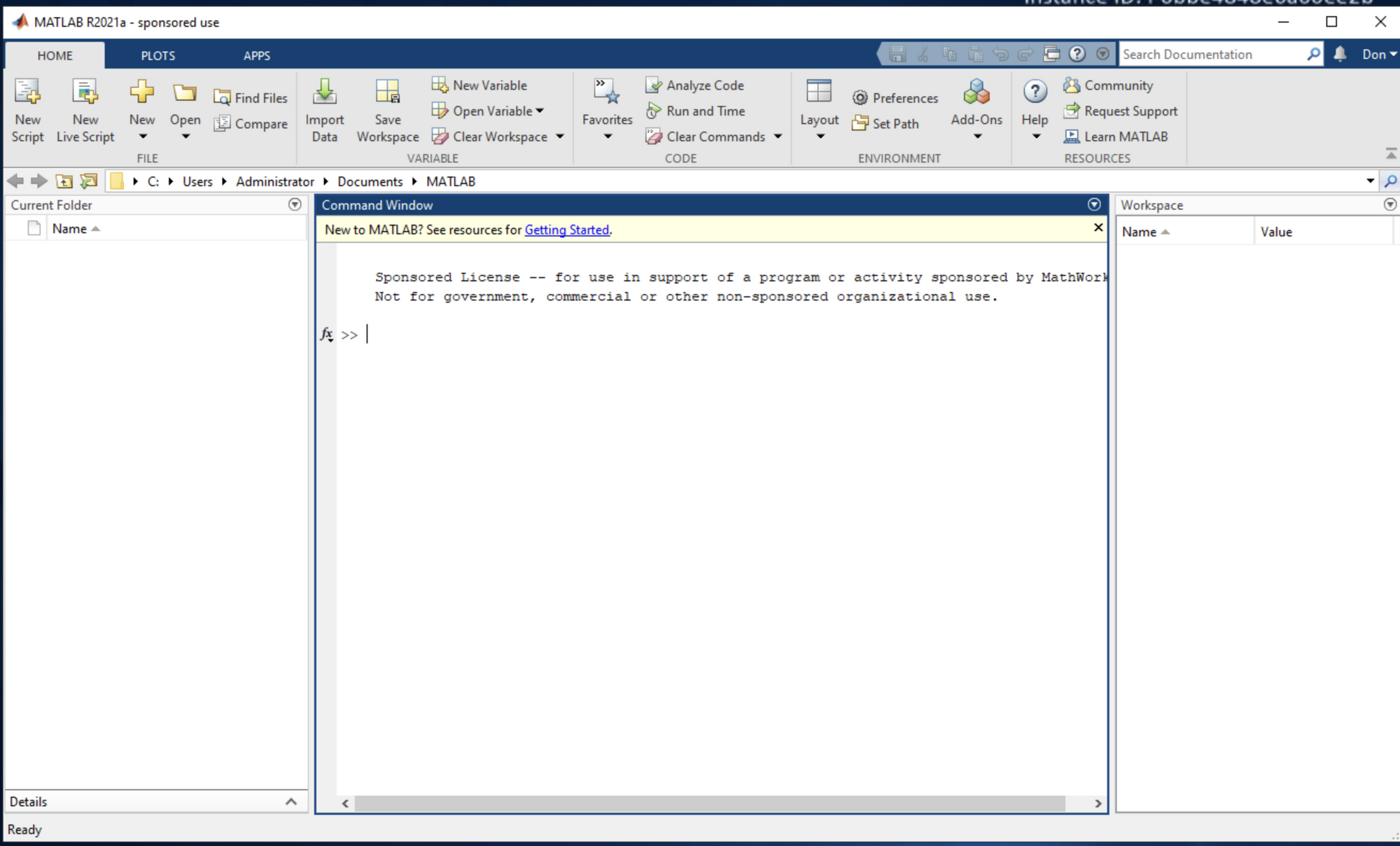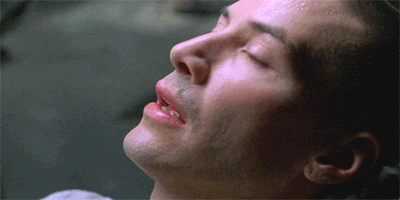Creating a MATLAB Machine
MATLAB is a programming and numeric computing platform used by millions of engineers and scientists to analyse data, develop algorithms, and create models. This blog post will show you how to create a MATLAB machine with RONIN.
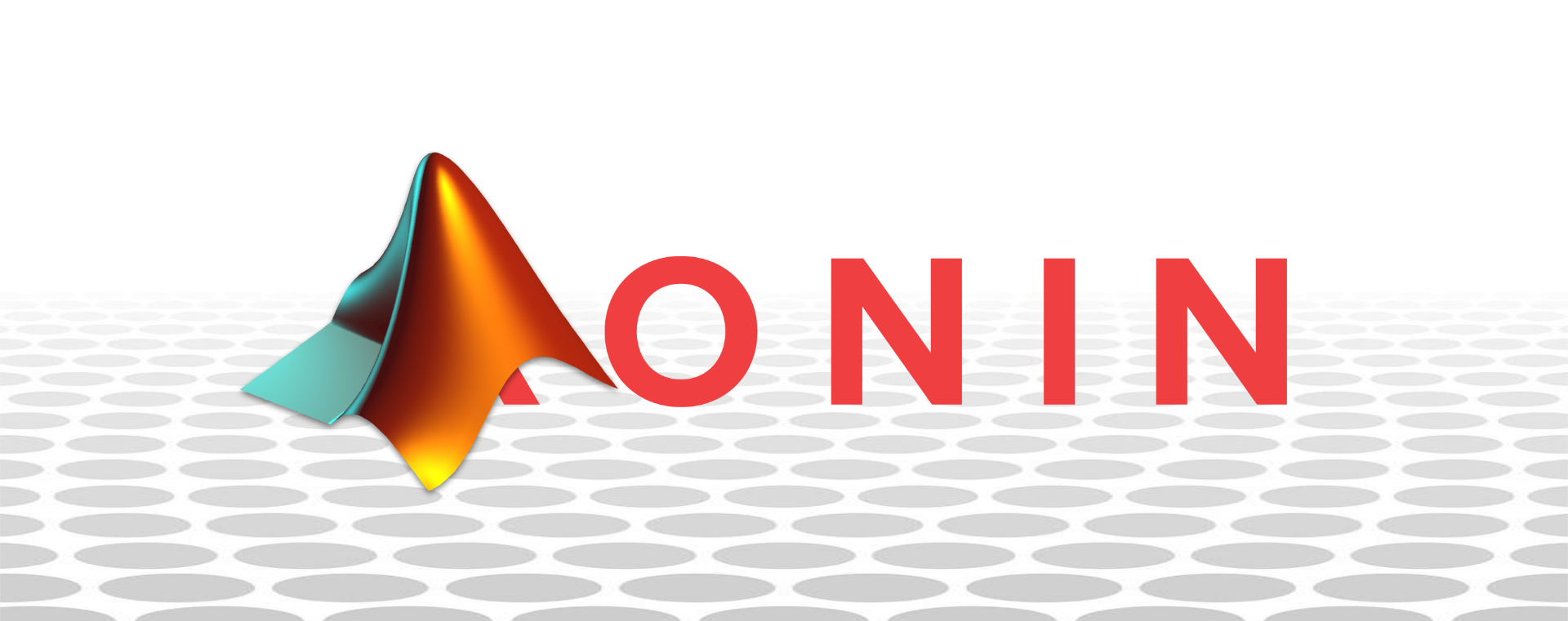
MATLAB is a programming and numeric computing platform used by millions of engineers and scientists to analyse data, develop algorithms, and create models.
This blog post will show you how to create a MATLAB machine with RONIN.
Step 1:
Create a windows machine with at least 8GiB RAM. You may need to add some extra space on your root drive depending on how many products you need to install. This can be achieved by clicking on the icon next to the root drive SSD and selecting a larger size as shown in the image below.
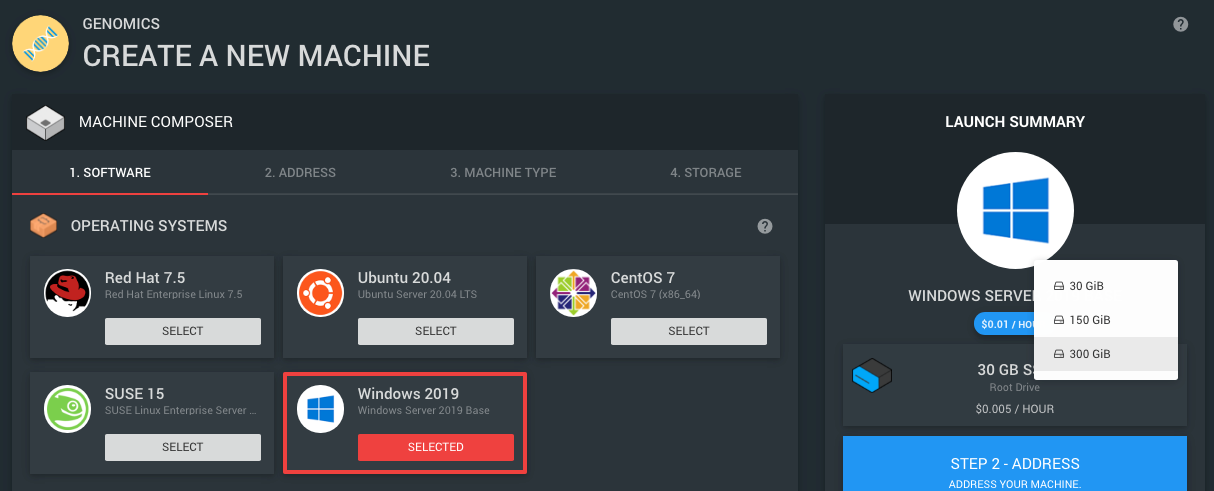
Step 2:
Connect to the desktop of your new machine with RONIN LINK. As soon as Windows fires up and lets you in, launch the browser.
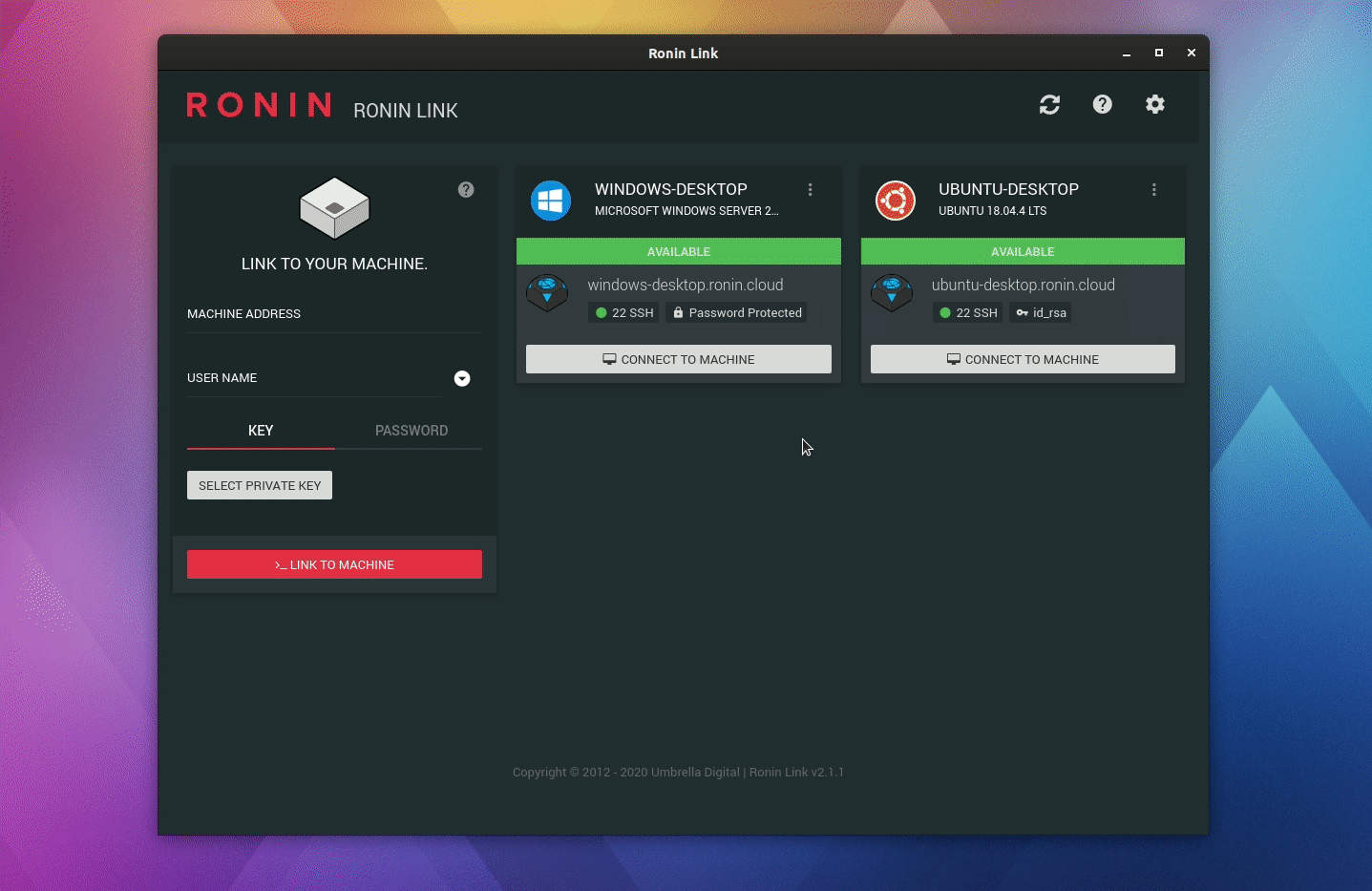
Step 3:
Login into your Mathworks account and download the software.
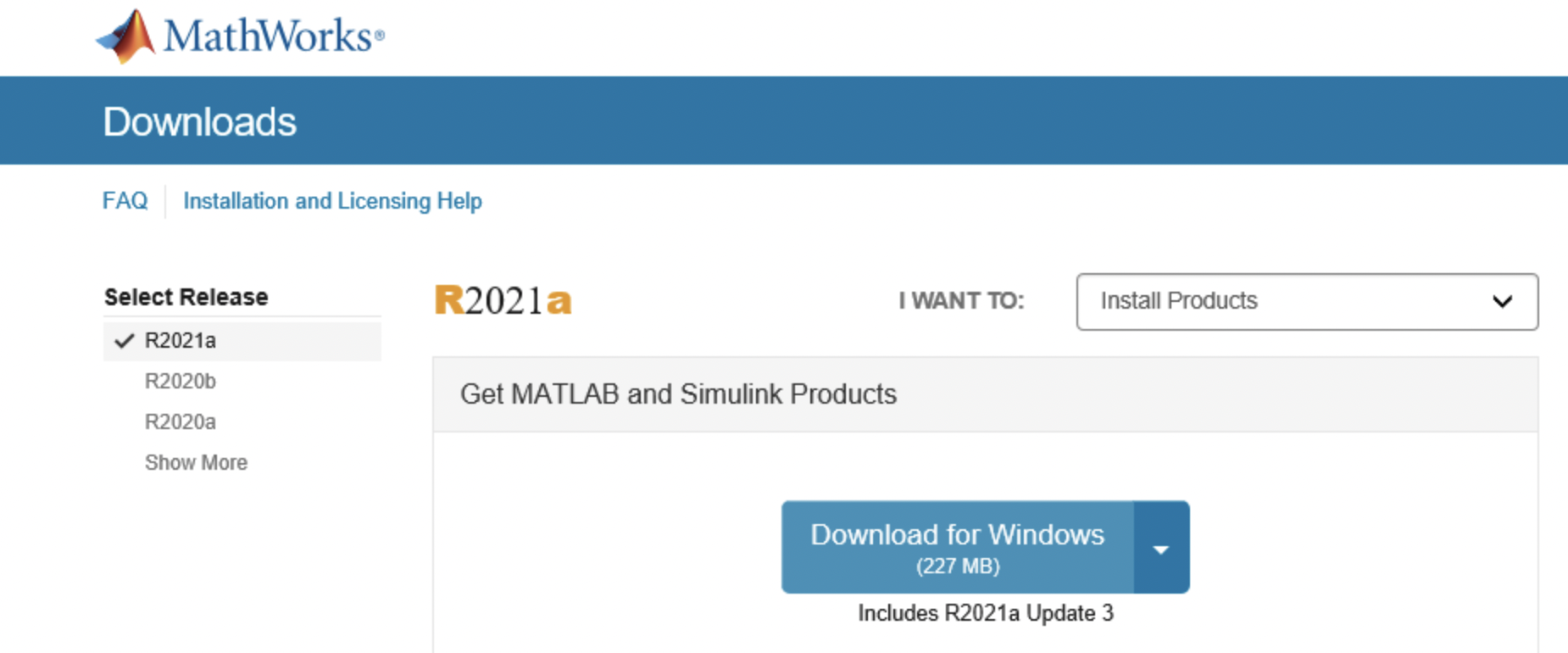
Step 4:
Run the installer that just downloaded.
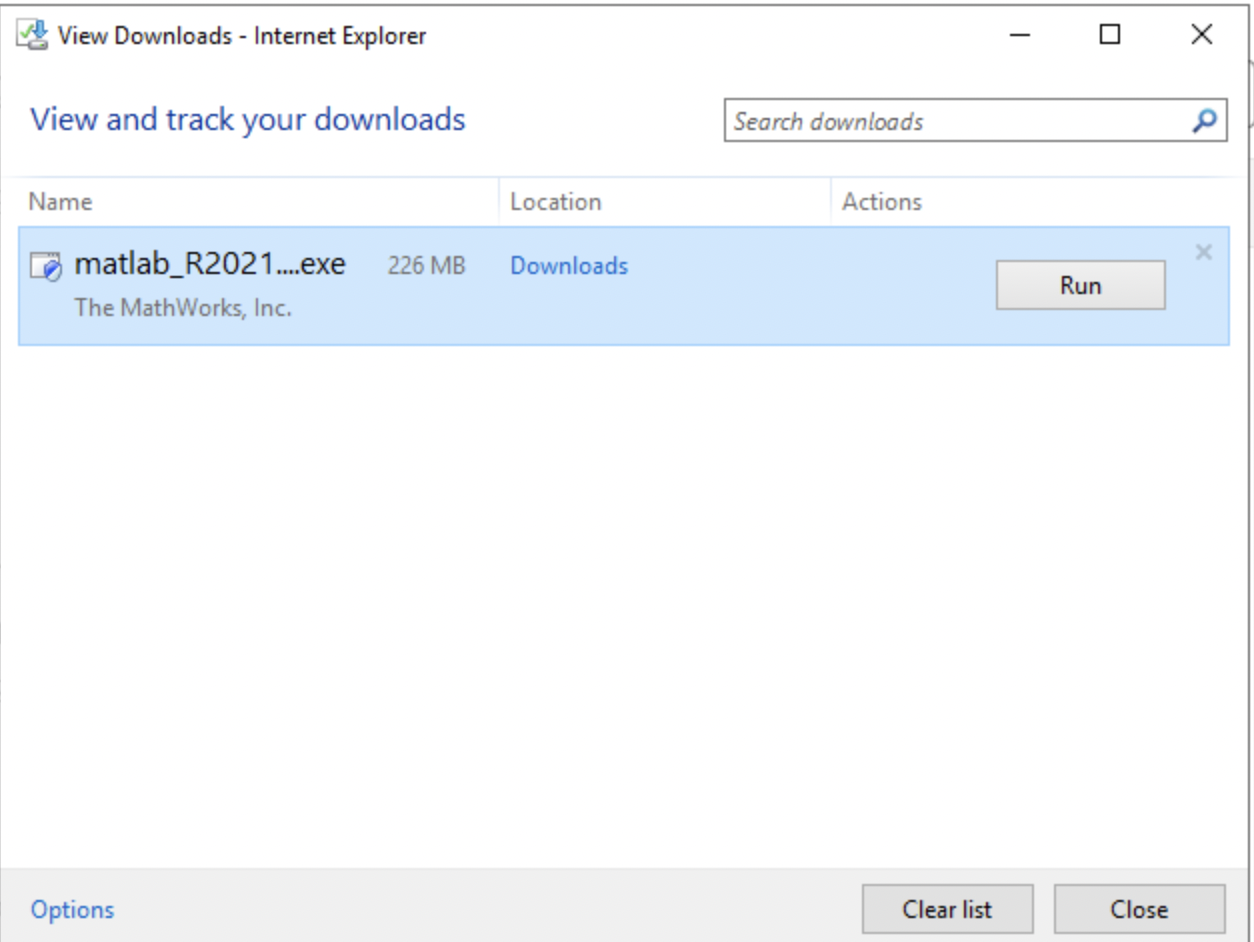
Step 5:
The installer will get you to login using your MathWorks account, agree to the terms and select your licence.
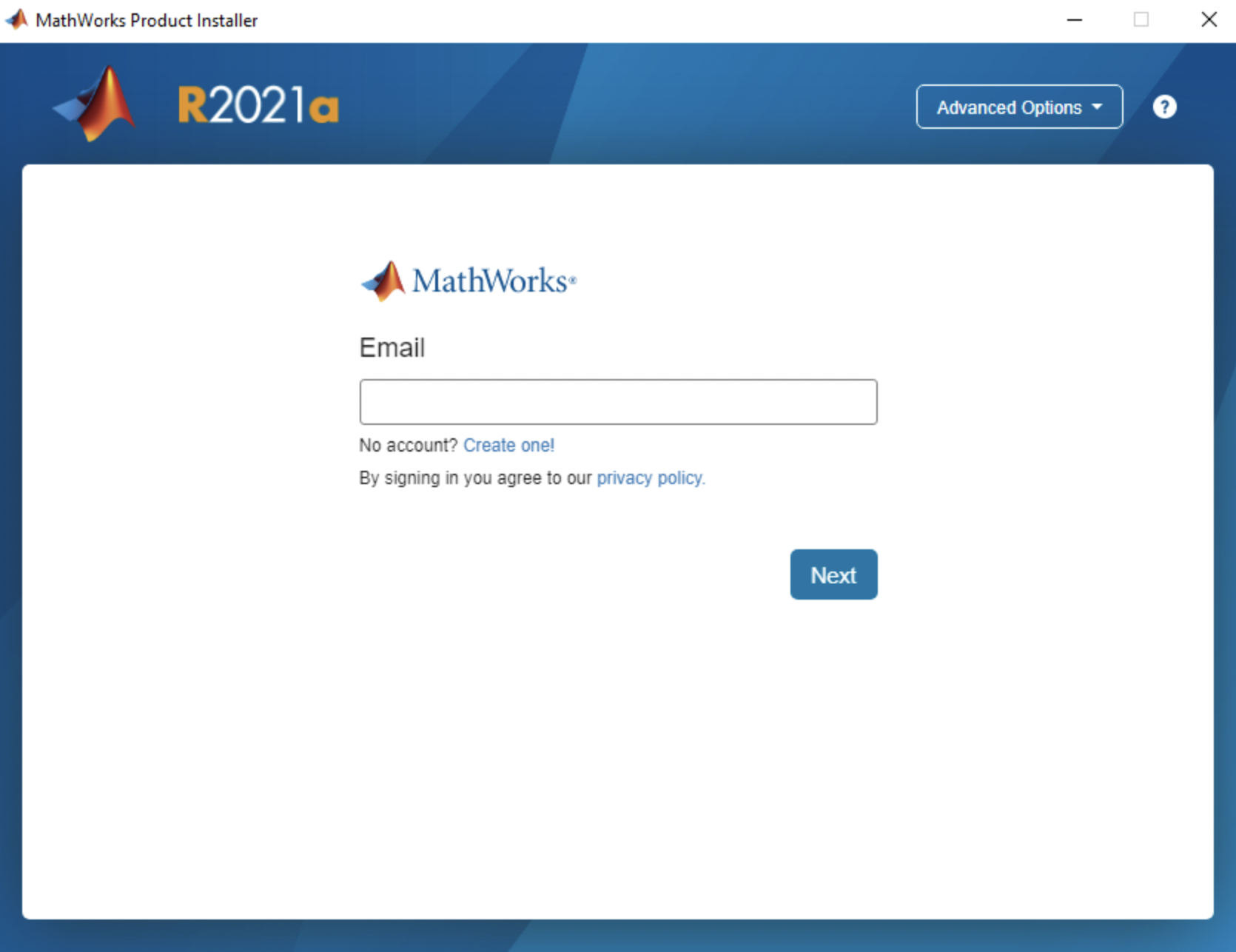
Step 6:
Next, select the "sign in" authentication option. This will let you be able to package this machine and launch MATLAB on another instance without having to go through the installation process again.
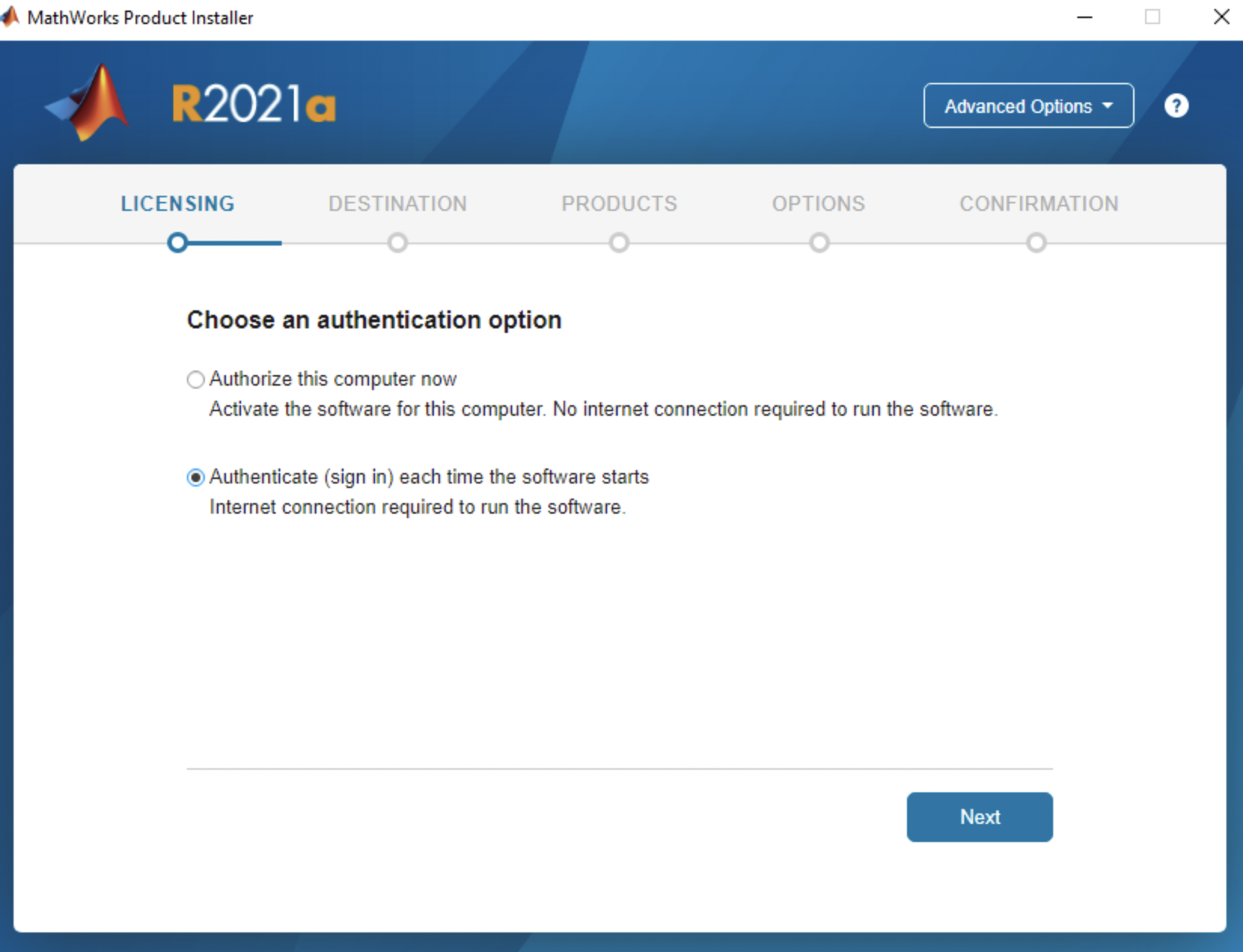
Step 7:
Enter your details and put "Administrator" as the Windows User Name.
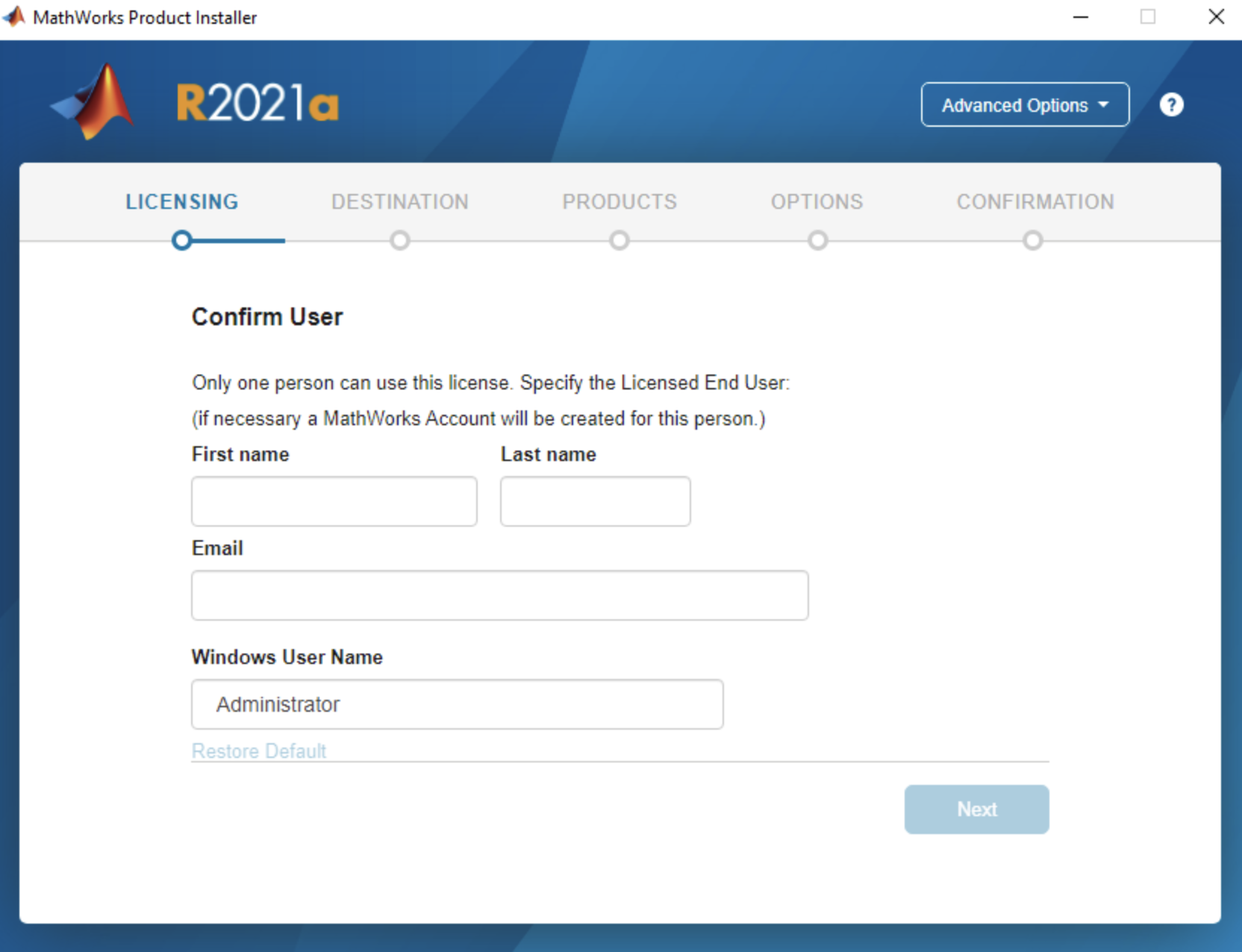
Step 8:
Choose your folder for the install or leave suggested default.
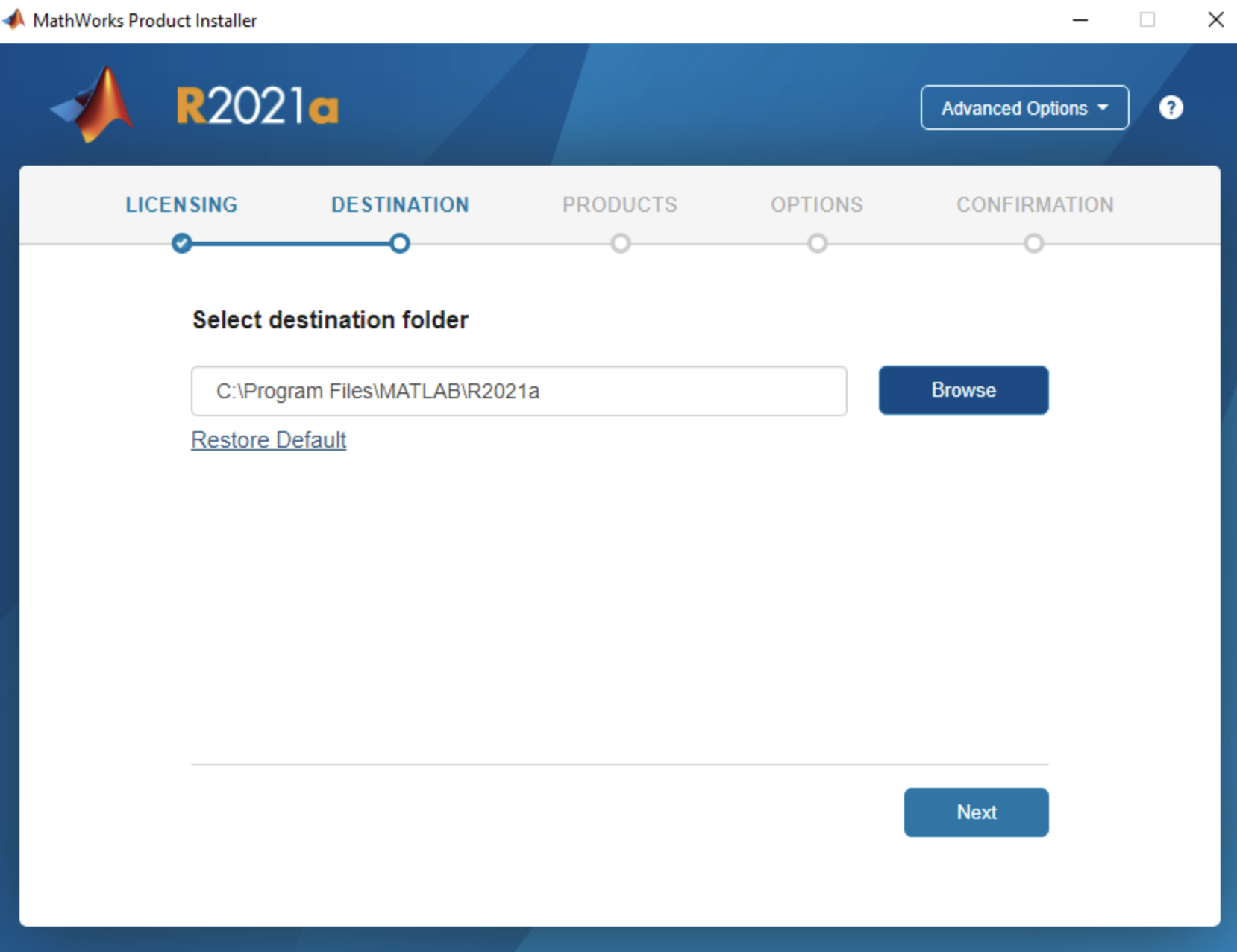
Step 9:
Depending on what you need or what is included in your licence, select your products. Then go through the next few screens based on your preferences and click the install button.
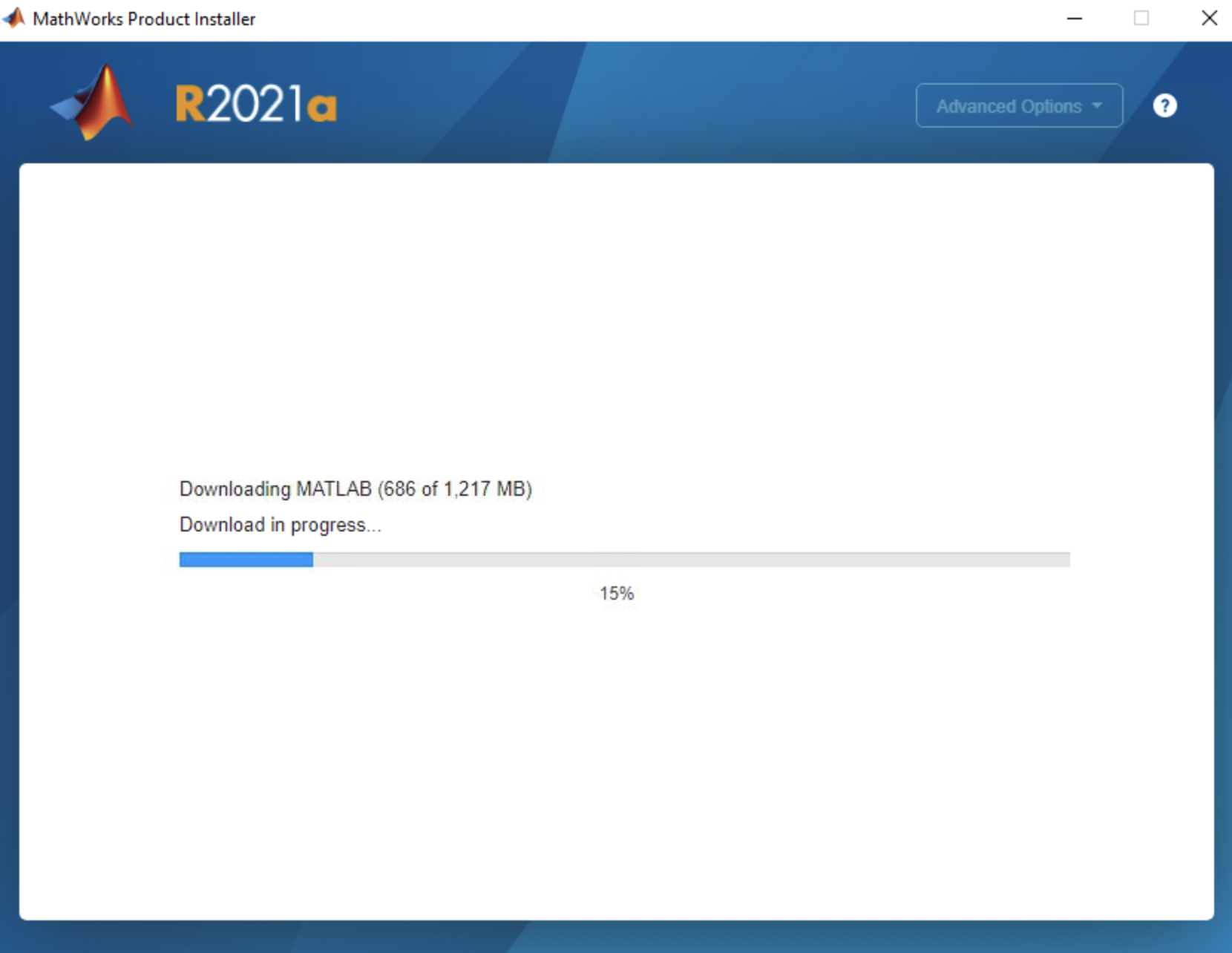
Once the installation is complete, you should be able to see MATLAB in your applications or on your desktop.
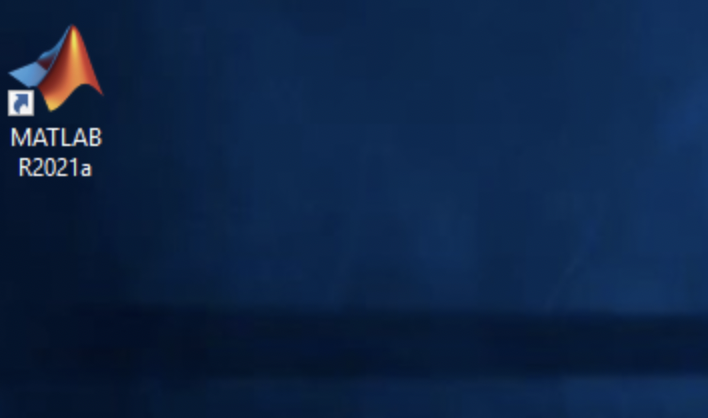
Step 10:
When launching MATLAB you will be asked to login, and then, success!