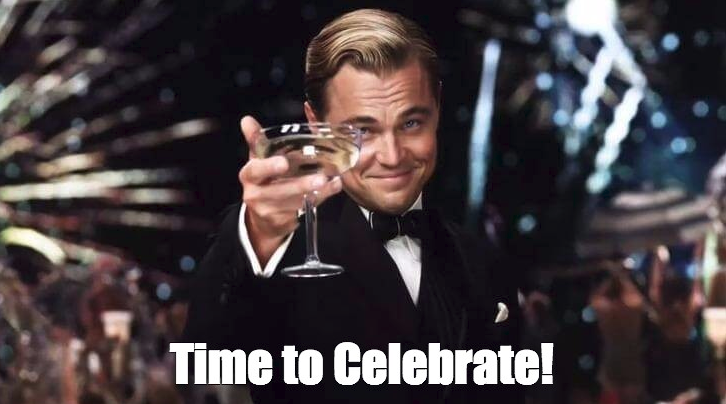Setting up a Database in a RONIN Machine
Setting up a database in a RONIN machine and connecting to that machine from another RONIN machine is really simple within a project.
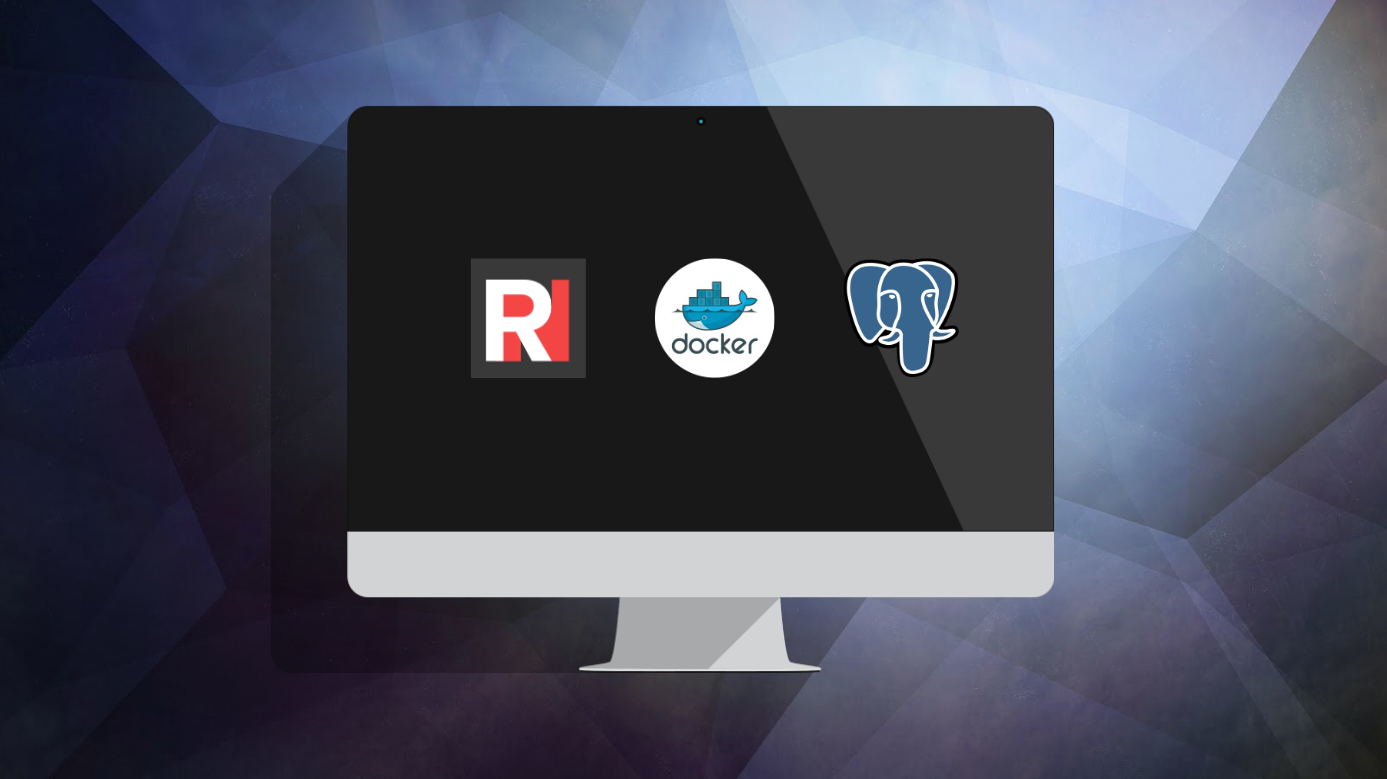
Setting up a database in a RONIN machine and connecting to that machine from another RONIN machine is really simple within a project. We made all the networking friendly within projects so the machines are already able to connect to each other. For this example we will use Postgresql.
If you haven't launched a Docker machine on RONIN, you'll want to read the Create and connect to a Docker machine article on how to do so before returning here
I have created and connected my Docker machine already, let's get started!
Step 1 - Install Postgresql
Run in a terminal.
sudo apt install postgresql -yStep 2 - Modify the pg_hba config file:
sudo bash -c 'echo -e "host\tall\t\tall\t\t0.0.0.0/0\t\tmd5" >> /etc/postgresql/10/main/pg_hba.conf'Step 3 - Modify the postgressql config file:
sudo bash -c 'echo -e "listen_addresses='\''*'\''" >> /etc/postgresql/10/main/postgresql.conf'Step 4 - Restart the Postgres service
sudo service postgresql restartStep 5 - Create a new super user
Run the following command in your terminal window, and enter the following prompts.
First log in as the postgress user.
sudo su - postgresThen run the following command
createuser --interactive --pwprompt- At the 'Enter name of role to add:' prompt, type the desired role name. e.g. Admin
- At the 'Enter password for new role:' prompt, type the desired password for the user role.
- At the 'Enter it again:' prompt, retype the password.
- At the 'Shall the new role be a superuser?' prompt, type 'y'.
Step 6 - Go to the PGADMIN UI and connect to your server with your new super user credentials
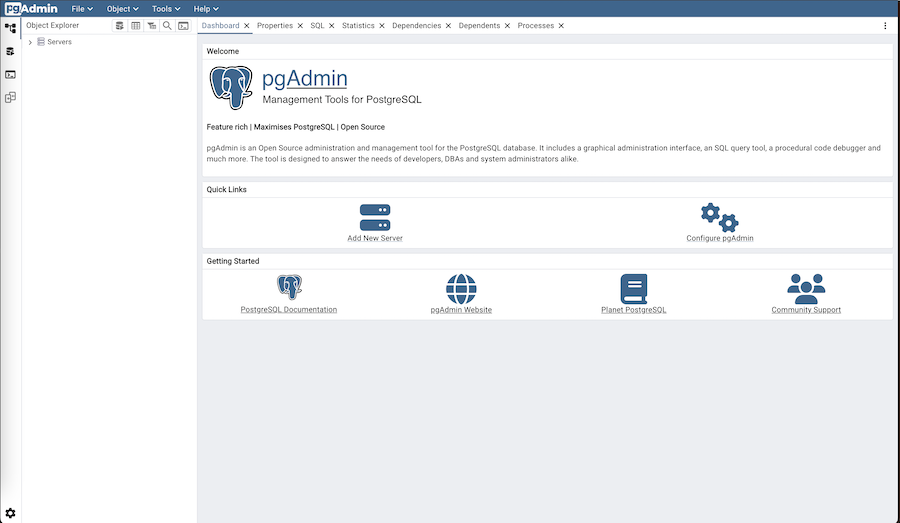
Yay!!! You now have connected your database to your RONIN machine.