Project Pause and Auto Pause
RONIN does a lot of things to help you prevent overspend, such as Smart Schedule and Budget Management, but we at RONIN have been working hard to help you have complete peace of mind that you won’t experience financial disaster. Introducing Project Auto Pause!
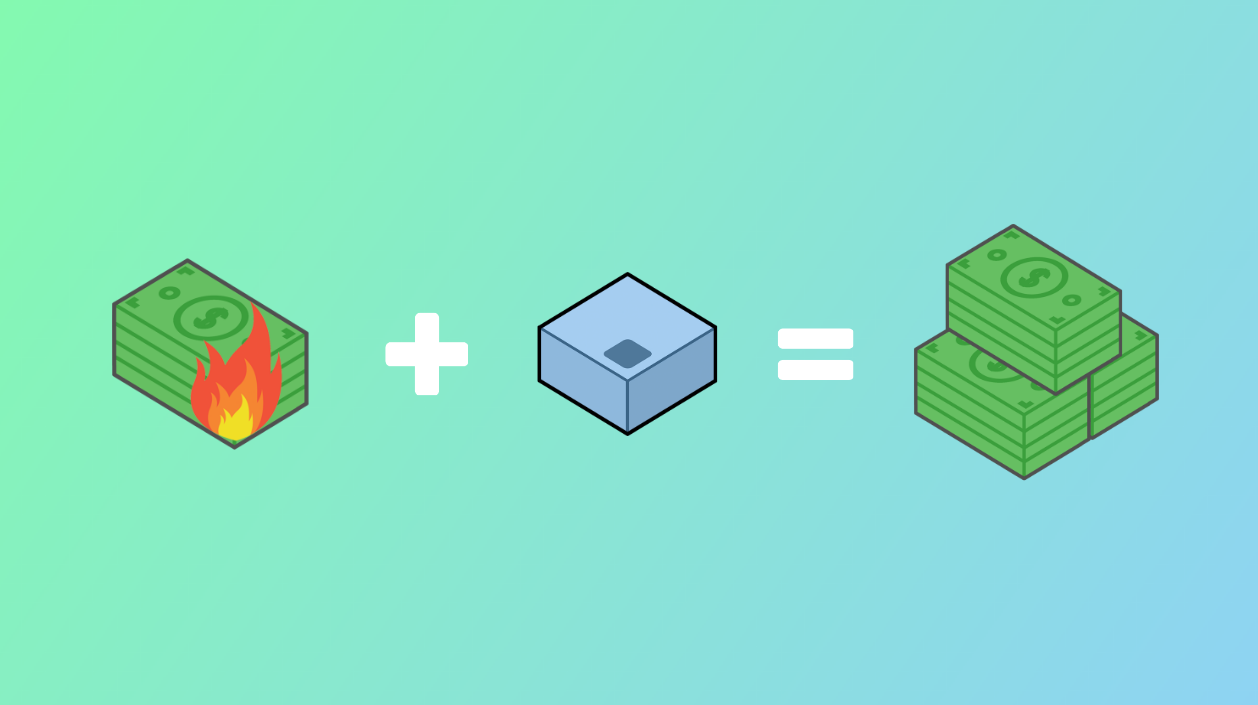
PROJECT AUTO PAUSE AND MANUAL PAUSE
RONIN administrators can pause a project manually at any time (either through the budget management screen or the project settings screen) or automatically with Auto Pause. Auto Pause uses the AWS Budget service to allow you to specify a project budget threshold at which machines and clusters within a project are stopped automatically. This feature will ensure that users do not accidentally overspend without noticing.
Pausing a project stops all running machines and clusters within the project. By doing so, this project only incurs charges for the storage and backups that are currently associated with it. It also means that project users will no longer be able to restart or create new machines and clusters until the project has resumed. Users will also not be able to create or manage any other project resources such as storage and packages until the project is resumed.
To get started, simply enable Auto Pause and enter the amount you're comfortable spending into the auto pause field on the project settings screen. By default this is set to be your total project budget, but you can also make this value a little lower (to leave yourself some money to wrap things up and store your data) or higher (if you have another source of backup funding).
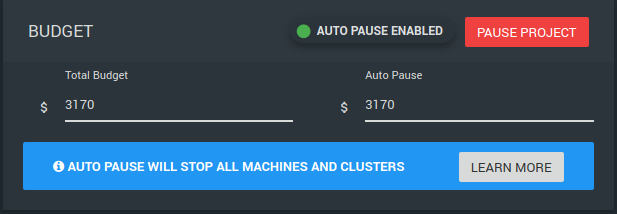
You can also manually pause the project immediately by hitting the Pause Project button. Projects can also manually be paused from the Budget Management screen.
Once the project is paused manually, or the auto pause has triggered, you will see this alert on the project settings page.
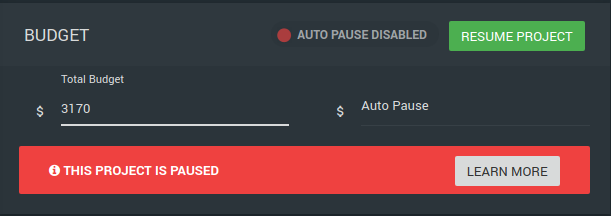
You will also see the following alert if the project contains resources that are still incurring costs, i.e. storage volumes (including those that are attached to stopped machines/clusters), backups, packages and object storage.
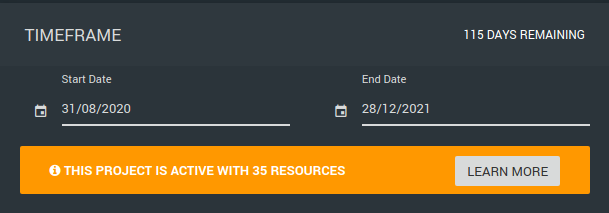
Click the LEARN MORE button to see a summary of what resources are still active in this project.
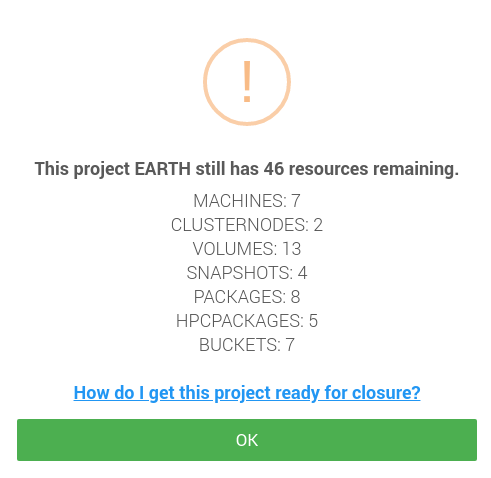
To get this project to stop costing money, you will need to delete or relocate all resources.
When a project is paused, project users and admins will see the following alert on the project dashboard.

Note that project users will now only have access to the dashboard screen. Project admins will still be able to continue using the project as usual so that they are able to clean out the project and manage the remaining resources as needed.
Any users that are nominated to receive budgeting alerts will also receive an email to notify them that the project has been paused.
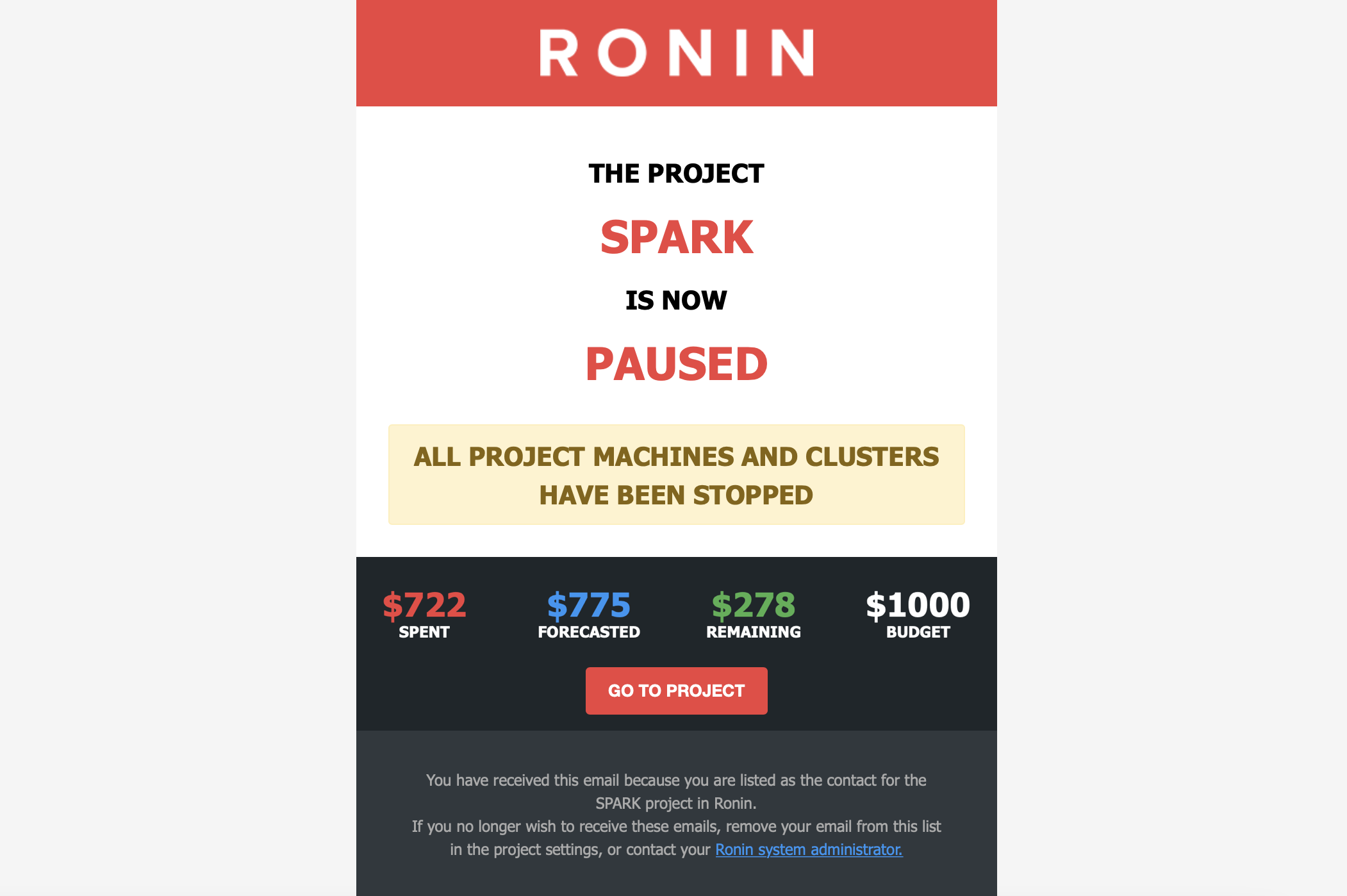
Projects can easily be resumed at any time by pressing Resume Project on the project settings screen or budget management screen. If the project was paused via Auto Pause, you will likely need to update the budget information and set a new Auto Pause threshold.
Overall, pausing a project is a great way to manage costs and prevent unwanted over-expenditure. With Auto Pause as your new sidekick, you can conquer those cost fears and ensure those precious funds don't get away while you aren't looking!
You may have noticed that RONIN budgets are not updated in real-time. This is because they depend upon AWS Budget information, which lags actual spend. It is updated at least once per day, but a lot can happen during that time. RONIN checks and updates budget information every 6 hours just in case. Every time it checks the budget data, it checks to see whether Auto Pause, if set, has been triggered. So, if you are running a lot of HPC autoscaling clusters it is possible that you may exceed the Auto Pause threshold before we can catch it. Therefore, we recommend that you use the information that RONIN provides when forecasting machine and cluster costs when determining your Auto Pause threshold, anticipating that in the worst case, up to a day of spend might accrue over the threshold.

