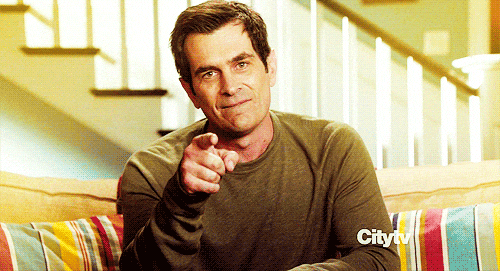Setting up Your Organisation's Package Catalogue with RONIN
This article shows how RONIN can be used to provide an organisational service catalog, using our Packaging and Administration tools
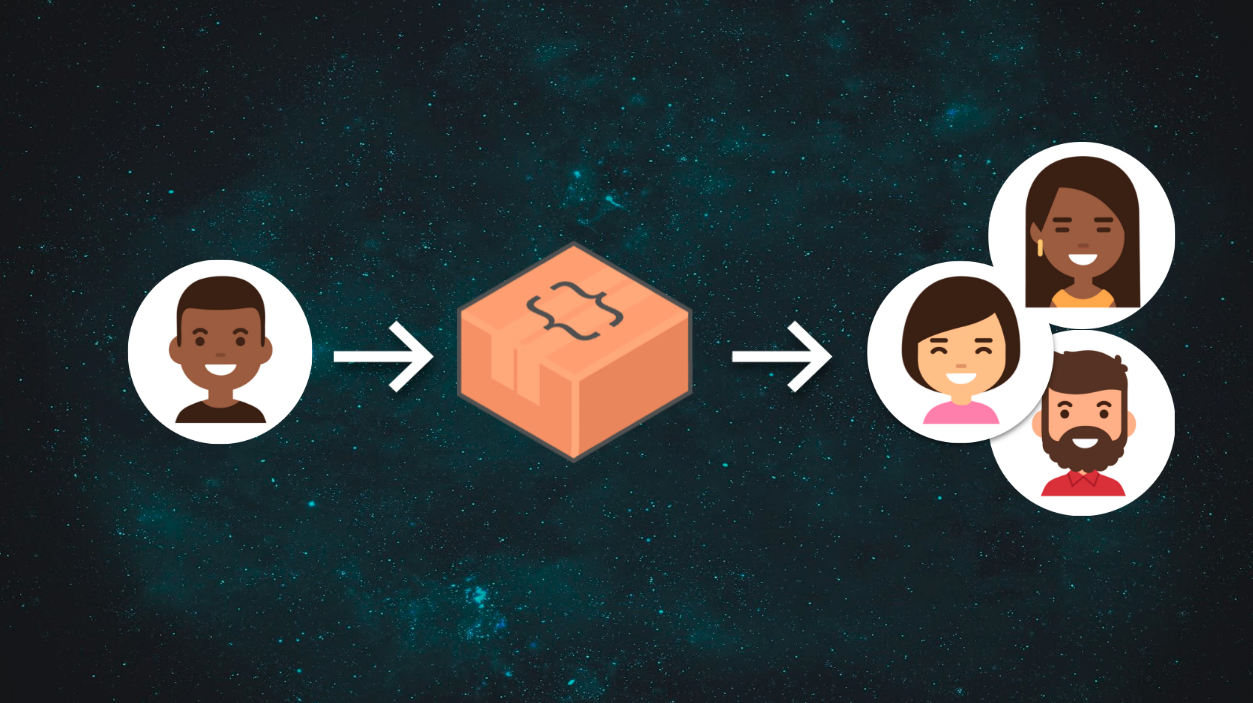
Now that you have your own RONIN and your researchers are happily smashing away at amazing things, how can we ensure that they are also collaborating effectively in their teams? And also help them contribute to the business?
This article shows how RONIN can be used to provide an organisational package catalog, using our Packaging and Administration tools. This will ensure, amongst other things:
- Machines only need to be configured once
- Ensuring reproducibility of researcher outcomes
- Research can start, re-start and change direction quicker than ever
Packaging your machine for project collaboration / reusability
After installing / configuring your machine - on your machine card, click package machine
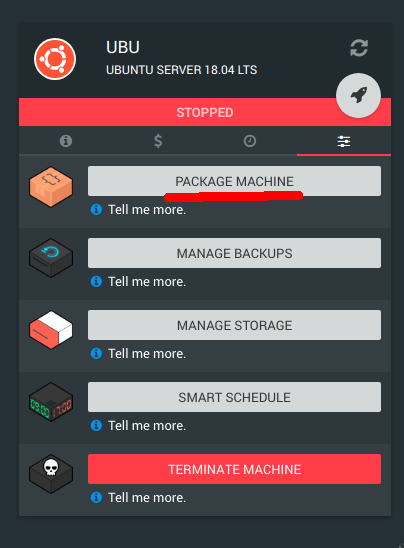
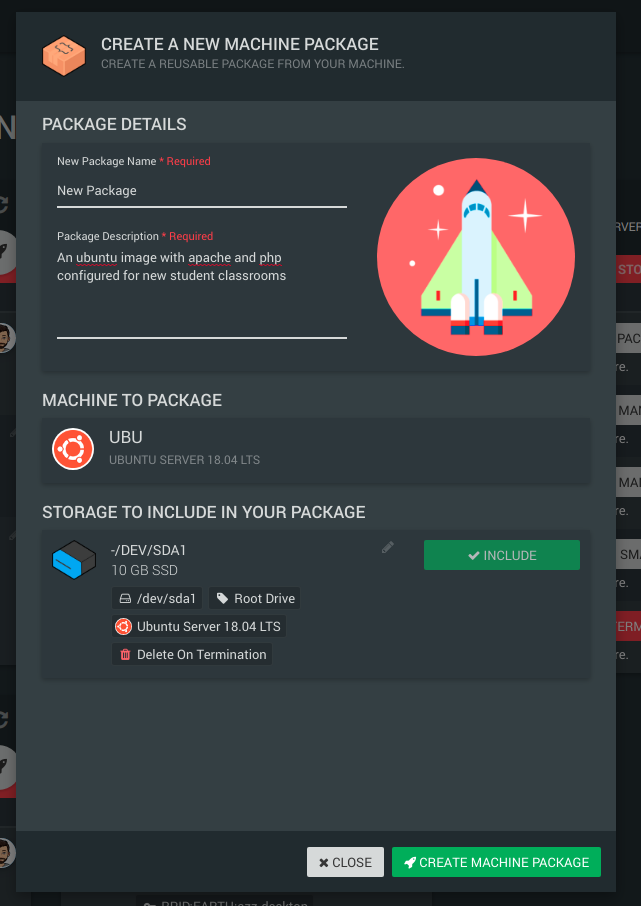
Give it a name and a description and click Create. Your package is now available to reuse within your project!
To fire up a package, navigate to the new machine page, click project packages and select your new package from the list!
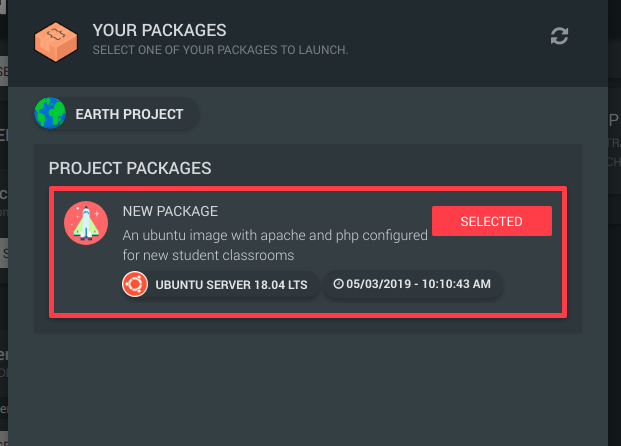
You can now continue to launch this as a new machine. More about packaging software here
There are two different ways to add to a service catalogue. A RONIN Package, or an AWS AMI. Below we explore adding both types:
Making Packages (and other Amazon Images) available organisation wide in RONIN
A RONIN community package
Navigate to the Package Management tools, search and select the project your package was created in.
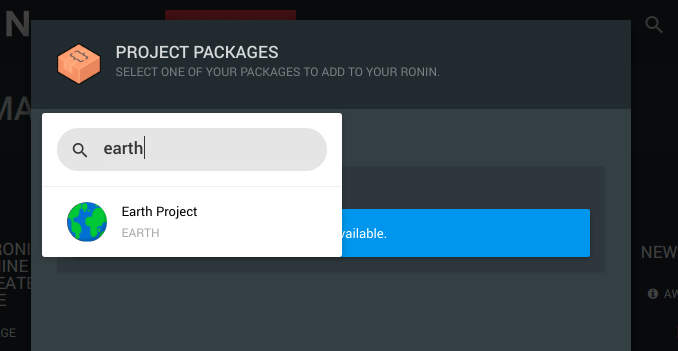
RONIN populates some of the fields for you. Fill in the remaining fields, give it a picture, and click Create Machine Package.
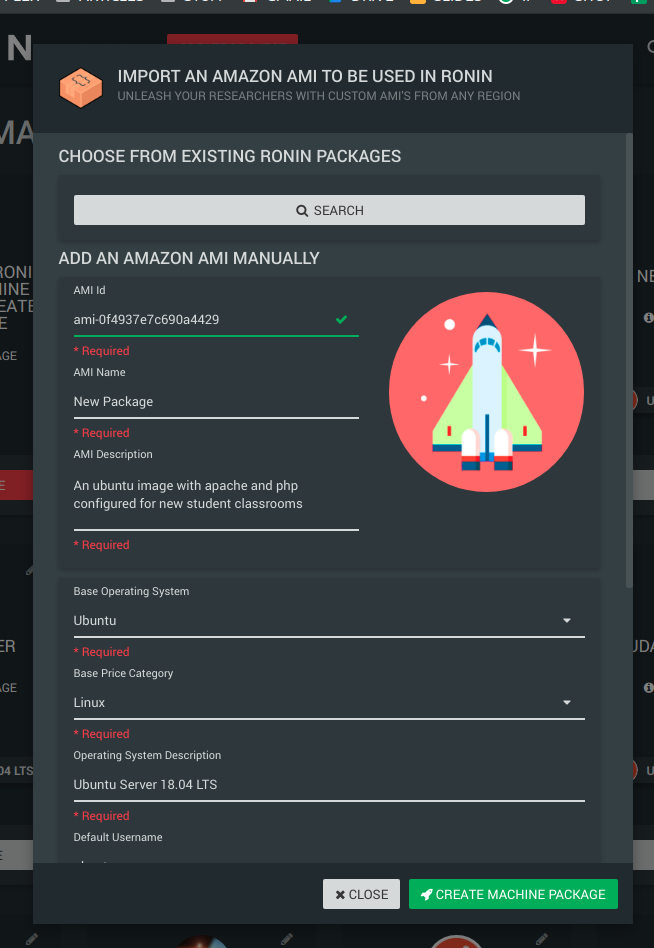
Now when a user navigates to the new machine page, your package will be in the list of pre-configured software
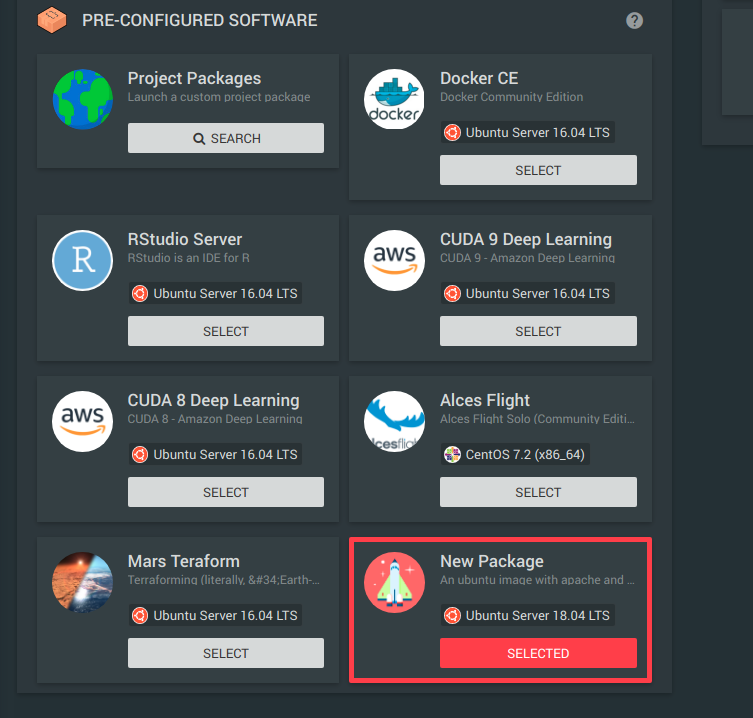
A community (non RONIN) AMI
Find the ami id of the software you wish to include in RONIN. This can usually be found in the EC2 console create machine screen. Below is an example:

Add the ami id into the required field
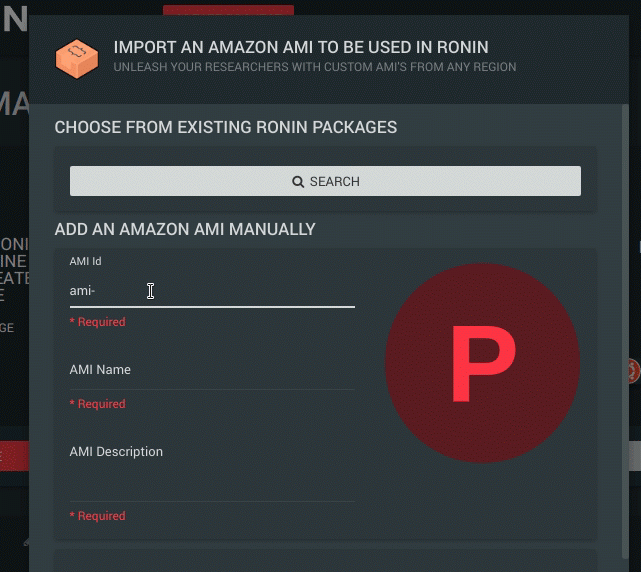
Fill in the remaining fields, give it a picture, and click Create Machine Package
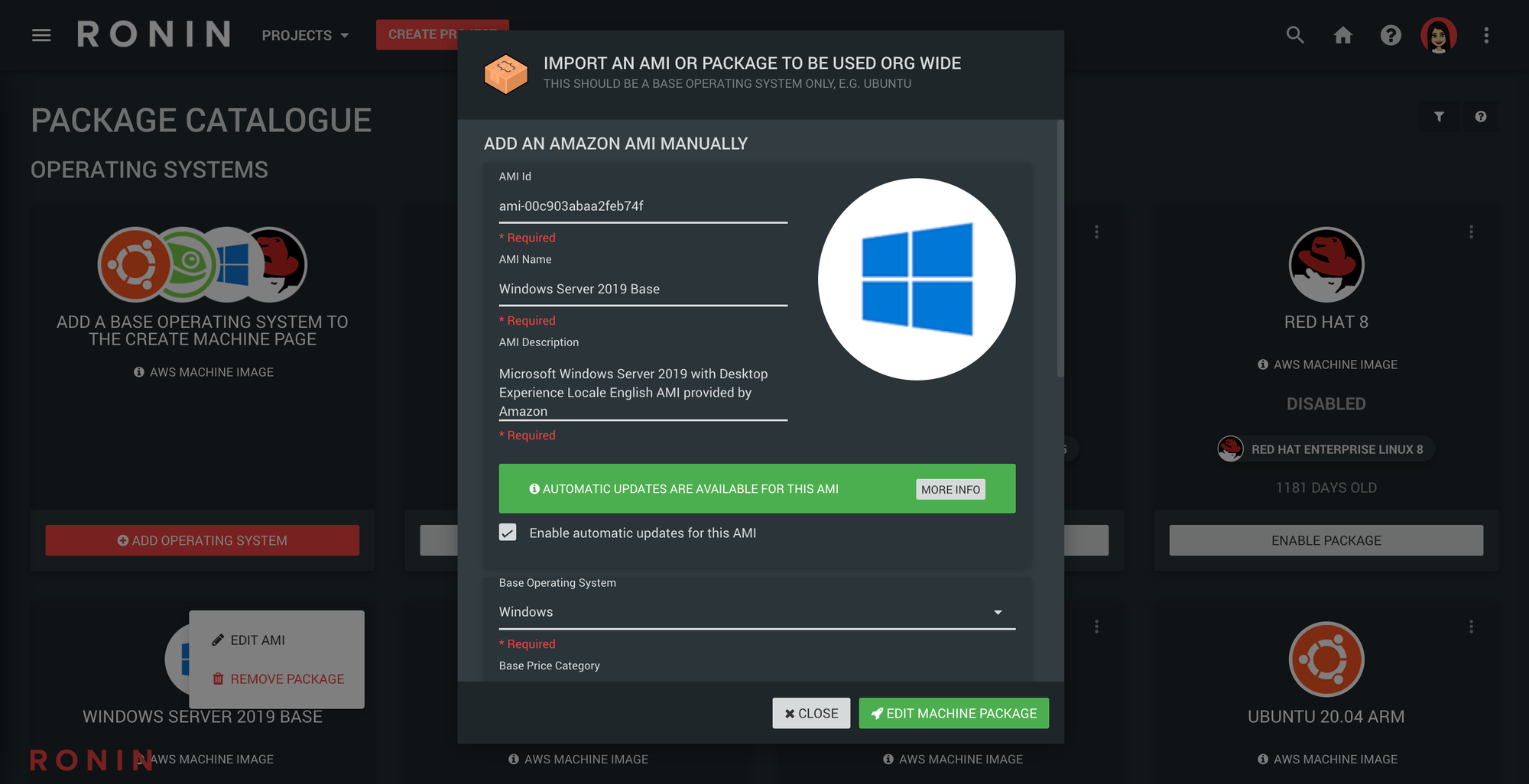
Your new package will now show up in the new machine screen for everyone in the organisation to use!
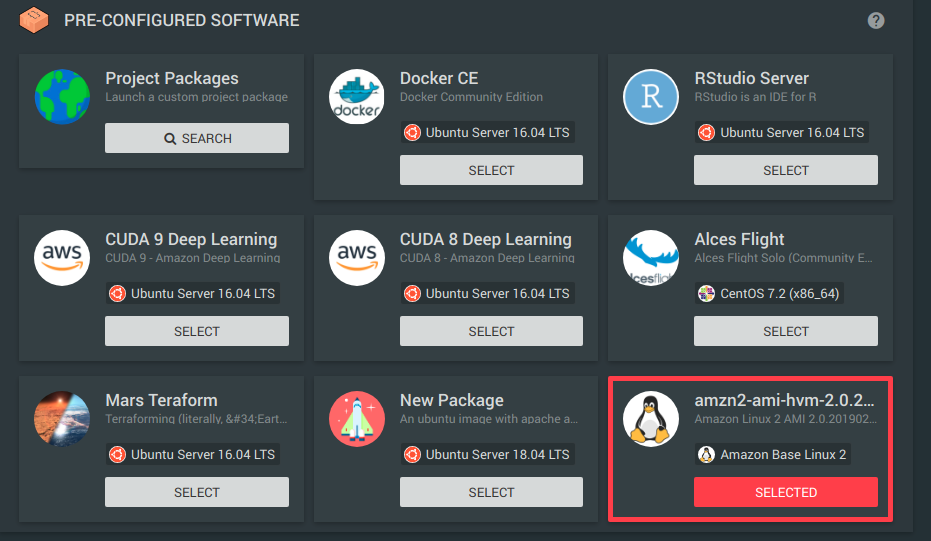
All community images within the Amazon marketplace that are available to use, work in RONIN! The RONIN team can also help you with any AMI's that you're having trouble with.
Awesome - you've just made your organisation much more efficient!
You must be someone who cares about research. Respect.