Packaging Clusters in RONIN
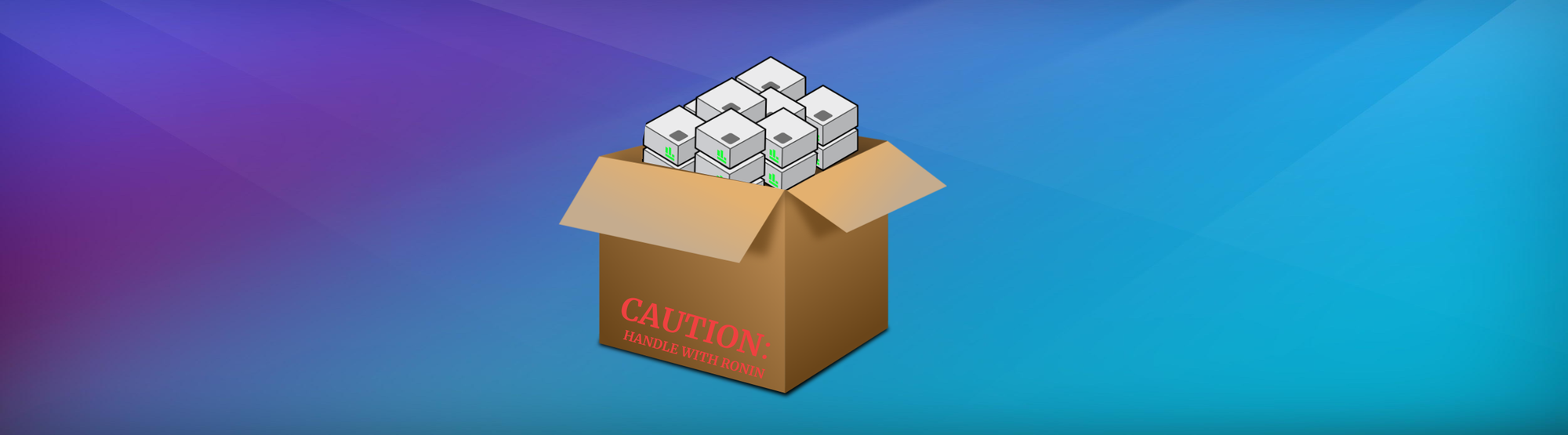
In RONIN, a package is a cluster template that is ready to create preconfigured cluster, defined by you!
Packages will have an Operating System, a Root Volume (for the operating system) and any user defined volumes, such as datasets, files, or pretty much anything you want. It will also have any software you've installed on the head node and make it available on the child nodes as well once launched from the package.
Lets get started
Step 1 - After creating your auto scale cluster and installing the required software, select the Settings tab on the cluster and click PACKAGE CLUSTER.
Note: The cluster must be running to be able to package it.
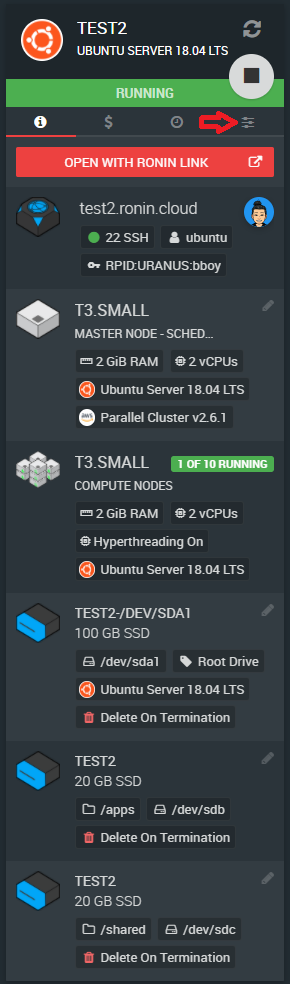
Step 2 - Enter the desired Package Name and Description and click CREATE MACHINE PACKAGE.
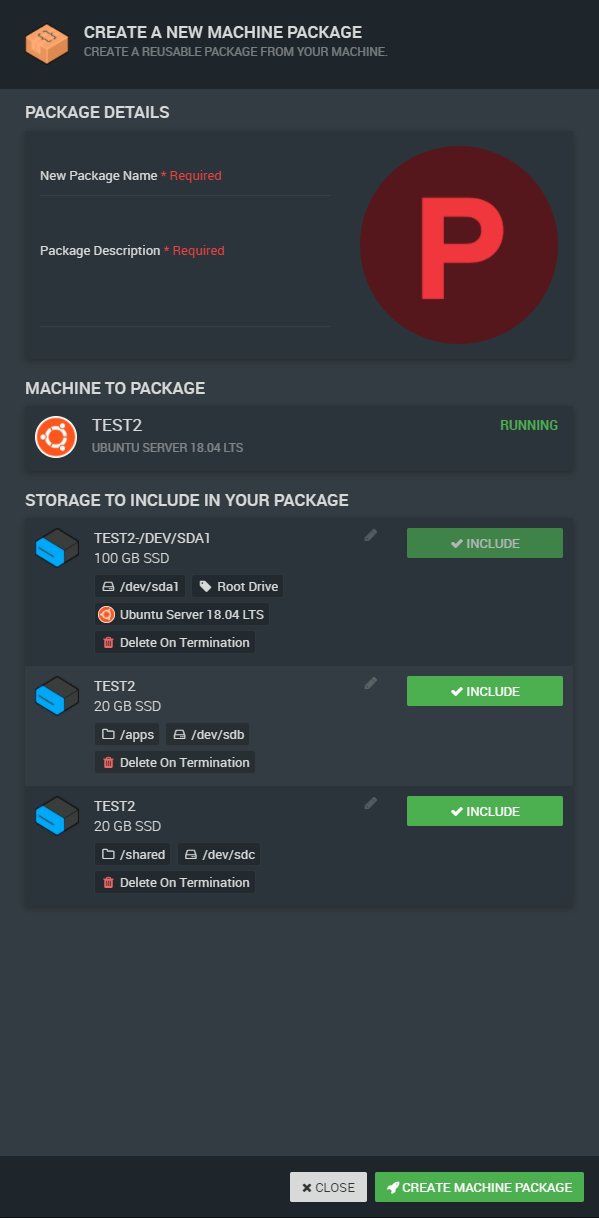
Note: If you choose to include the/appsor/shareddrives in your cluster package, any data within these drives will be replicated on each compute node (as well as the entire head node). So to minimise data storage costs, it is often best to exclude any large datasets from the package. The/appsand/shareddrives can always be added or resized in Step 6 below.
You should see the following success message when completed
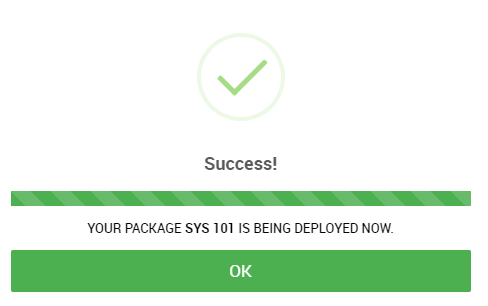
Step 3 - Click NEW AUTO SCALE CLUSTER button
Step 4 - Search for the package you just saved by clicking SEARCH
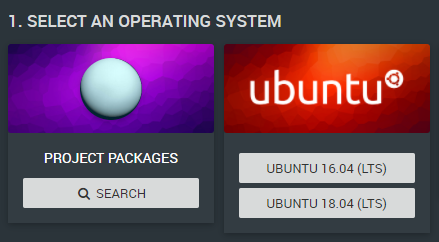
Step 5 - Select the package you want
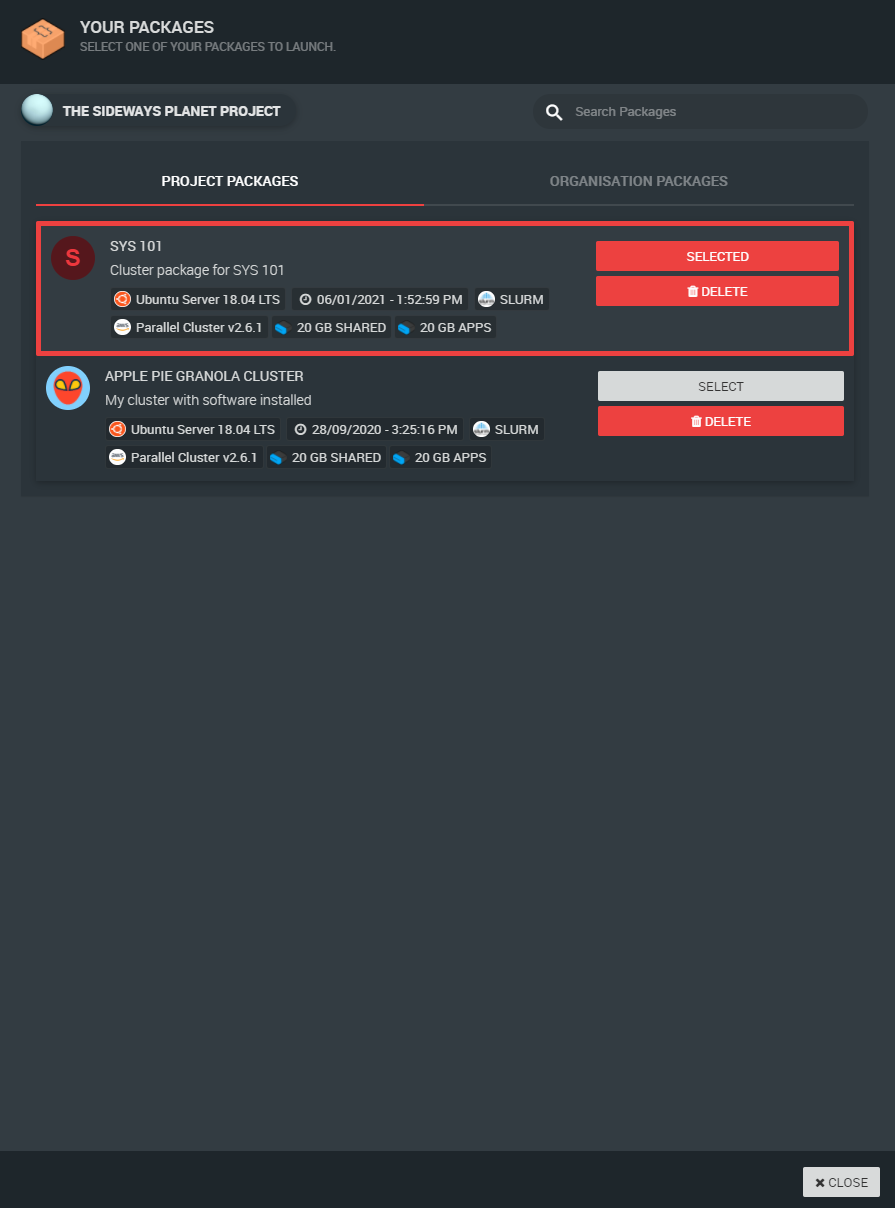
Step 6 - Continue to populate the Auto Scale Cluster form and click LAUNCH MY CLUSTER
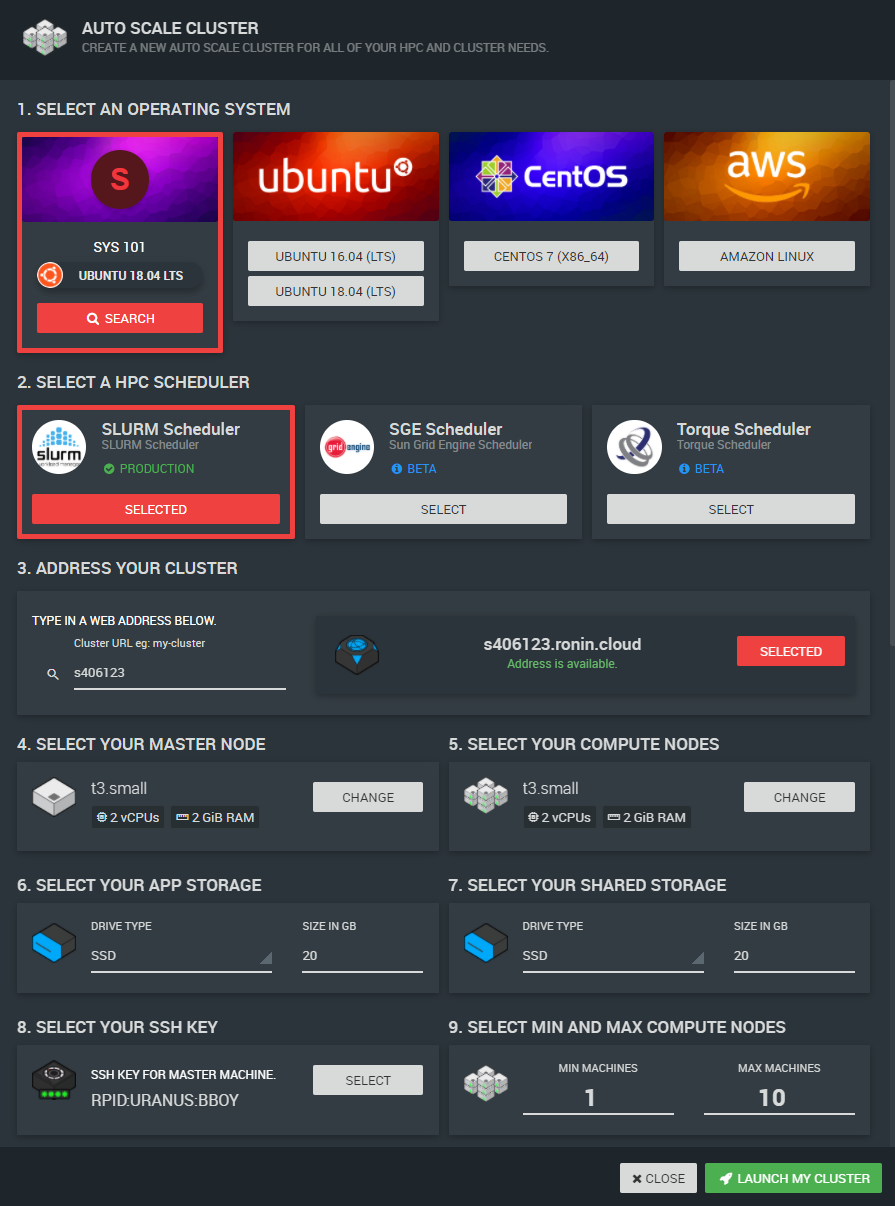
HOORAY! Your new cluster you just created from your package should now be launched with all the required software installed on the head and child nodes.


