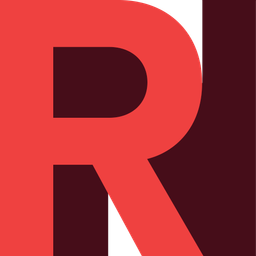Your Project Backups (Snapshots) Summary
Here at RONIN, we aim to simplify everything related to cloud computing. We decided the word backup is a simplified word for snapshot.
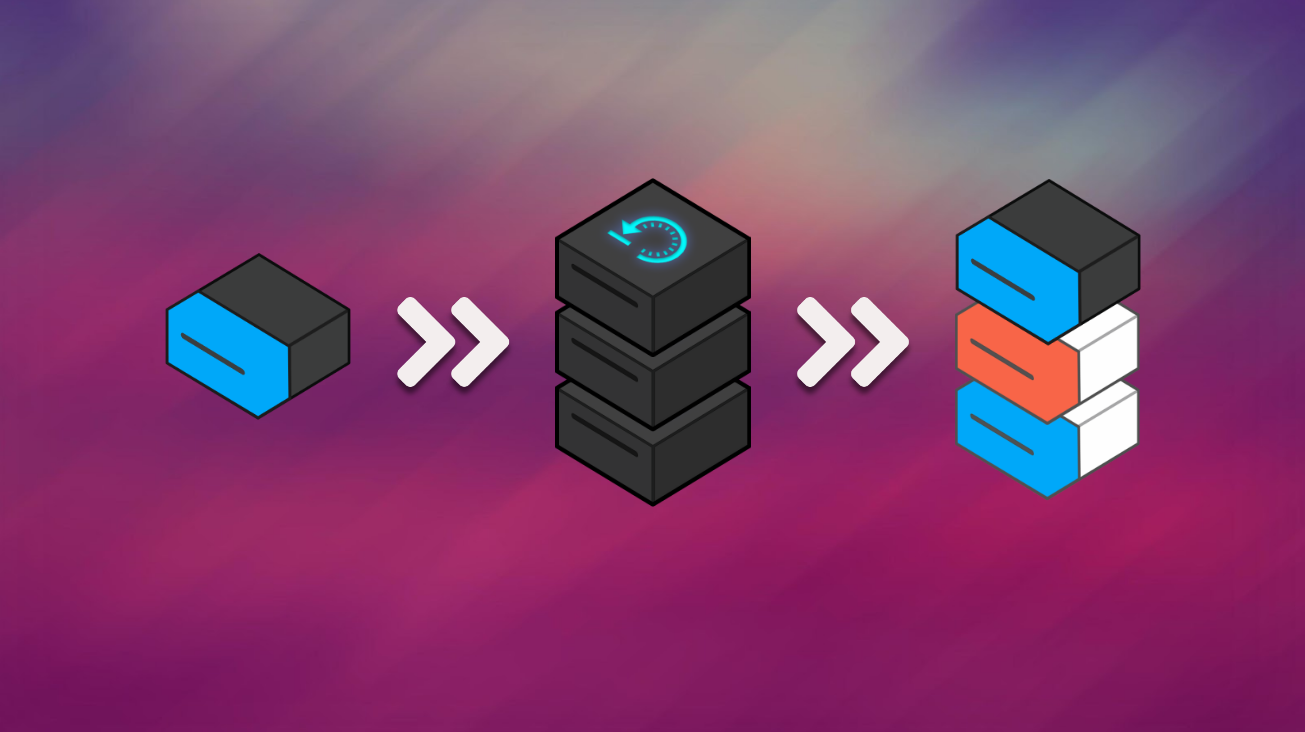
Here at RONIN, we aim to simplify everything related to cloud computing. In our most recent update, we've simplified backups (or, snapshots)
What is it, a backup or snapshot?

Well, we decided the word backup is a simplified word for snapshot, but they both describe the same thing. Amazon call it a snapshot, but we call it a backup.
We've explained what Backups / Snapshots are before, so instead we will go over the most recent addition to RONIN.
The Backups Page!
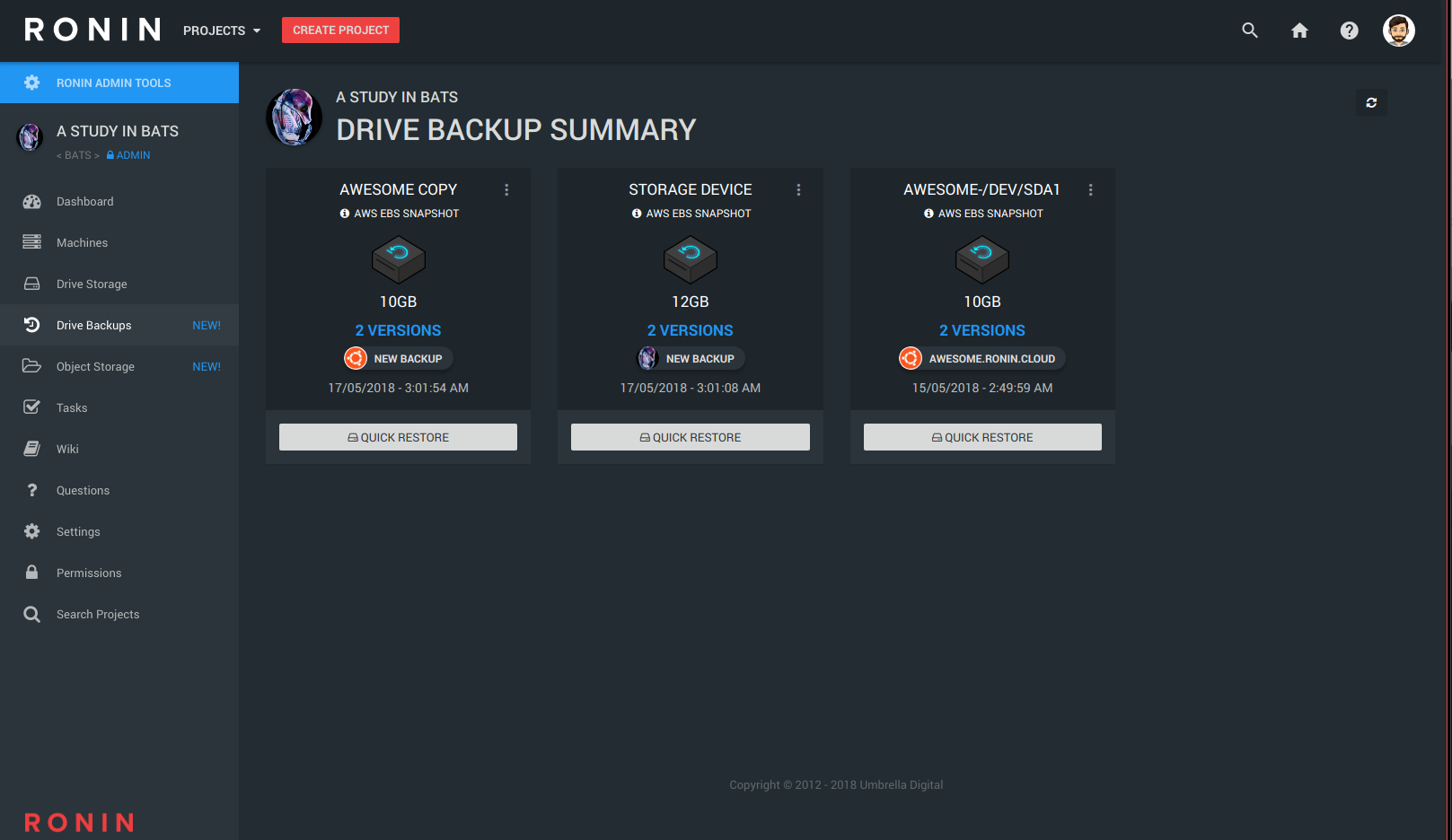
All backups are represented by a card, and are grouped by the storage drive that they are based on. Notice that in the picture below, we have our latest backup, and shows that there are 3 VERSIONS of this drive.
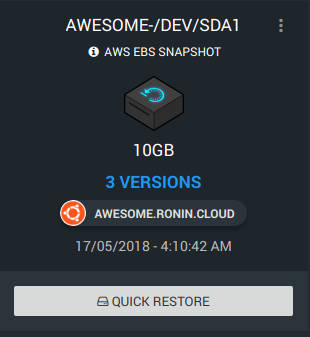
By performing a quick restore, you can recreate a drive from it's most recent backup simply by clicking the QUICK RESTORE button!
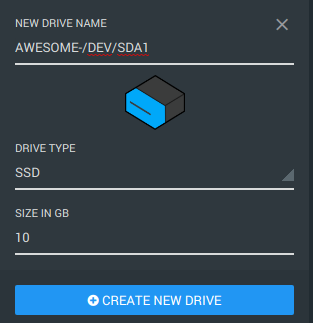
We prefill the options from the original backups for you, but you can change these values to anything you want.
Click on the card menu for two more options.
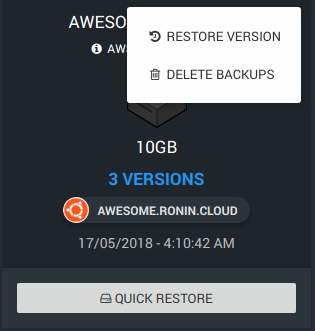
Click on the RESTORE VERSION option to see all backup history
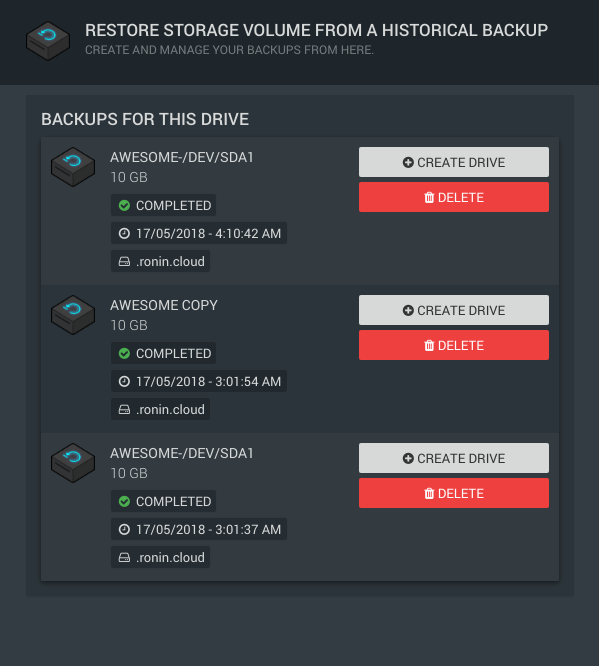
The CREATE DRIVE button allows you to restore from a specific backup, kind of like a 'time machine'. Go back to when you knew things were working properly.
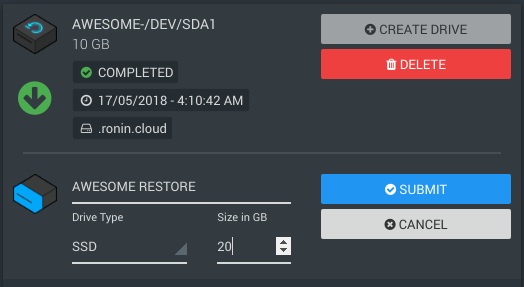
You can also delete specific backups here by clicking DELETE
The other option on the backup card is DELETE BACKUPS
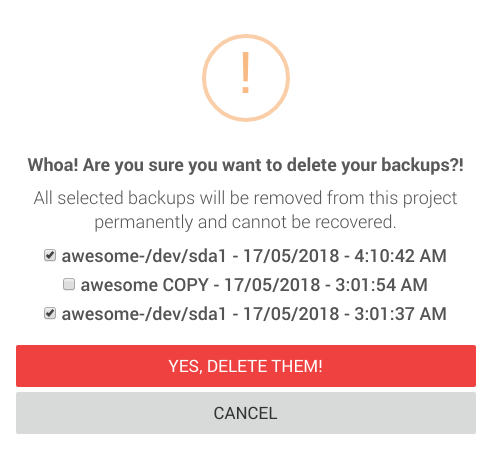
This will allow you to clean up unneccessary backups and help you save money for your project on backup storage!
Deleting a backup in RONIN is permanent and irreversable!!!
There are no do-overs, no reversal of accidental deletion.
And that's it for now! If you'd like to learn more about drives and backups, check out the collection of blog posts below: