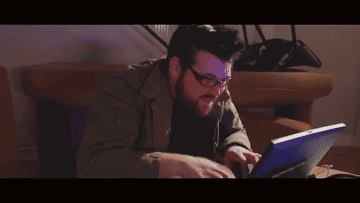Access for the Team to Install RONIN
RONIN is installed inside an AWS account. The customer is the owner of that account. We have a few different methods of creating accounts and sometimes we might need you to give us access. When this is required it is done via a role.
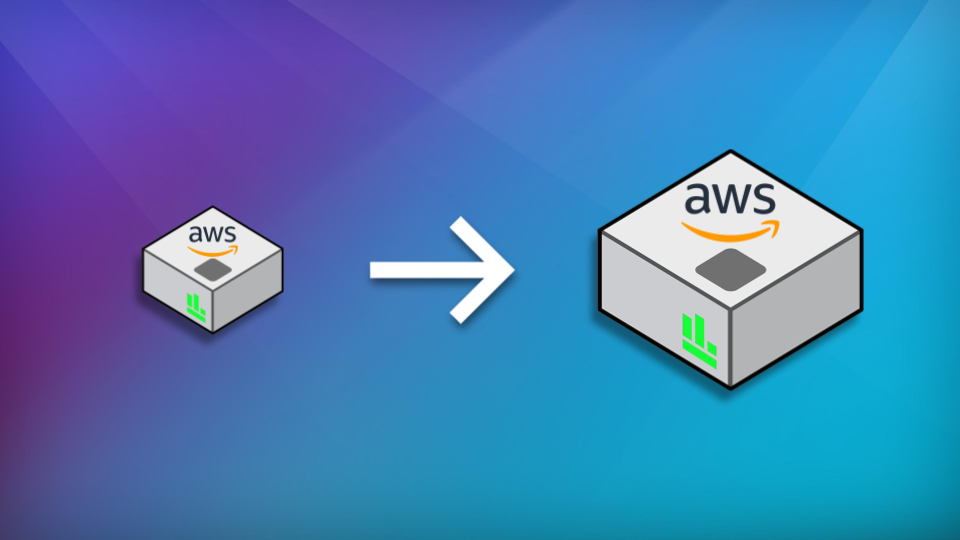
RONIN is installed inside an AWS account. The customer is the owner of that account. We have a few different methods of creating accounts and sometimes we might need you to give us access. When this is required it is done via a role.
We require IAM role based access configured for our account to access yours.
- Role name - ronin-administrator
- Account Number - <Emailed separately>
- Policy - AdministratorAccess
To create a role (console)
- Sign in to the AWS Management Console and open the IAM console at https://console.aws.amazon.com/iam/.
- In the navigation pane of the console, choose Roles and then choose Create role.
- Choose the Another AWS account role type.
- For Account ID, type the AWS account ID to which was provided to you via email. As we will be "switching roles" for our AWS account there is no need for the External ID or MFA.
- Choose Next: Permissions.
- IAM includes a list of the AWS managed and customer managed policies in your account. Select the policy "AdministratorAccess" to use for the permissions policy.
- Choose Next: Tags. (Optional) Add metadata to the role by attaching tags as key–value pairs. Not required.
- Choose Next: Review.
- For Role name, type "ronin-administrator" for your role.
- (Optional) For Role description, type a description for the new role.
- Review the role and then choose Create role.
Yay we now have access! If you ever need to revoke our access, you can just suspend this role.